content
Dear User,
Thank you for choosing the we2usat k3 pro+ TV Box! To help you get started quickly and enjoy a smooth experience, we’ve prepared this detailed setup guide. From basic connections to initial configuration, each step is clearly explained, making it easy to follow even for first-time users.
1. Check Your Accessories
Before you begin, please check that the following items are included in your we2usat k3 pro+ box. If anything is missing, please contact our customer service immediately.
● 1 x we2usat k3 pro+ Main Unit
● 1 x Power Adapter
● 1 x HDMI Cable
● 1 x Bluetooth Voice Remote Control
● 1 x User Manual

2. Basic Connections
This step connects the main unit to power and your display device. Please follow the sequence below.
Step 1: Connect to Power
1. Firmly insert the DC plug of the power adapter into the “DC IN” port on the back of the we2usat k3 pro+ main unit. Ensure it’s fully seated to avoid a poor connection.
2. Plug the AC plug of the power adapter into a working wall socket in your home. Using a socket with an independent switch is recommended for easier power cycling later.
3. Once plugged in, the “Power Indicator” light on the main unit should illuminate (typically red in standby mode), indicating a successful power connection.
Step 2: Install Remote Batteries
4. Insert 2 AAA batteries into the remote’s battery compartment, following the “+” and “-” polarity markings inside. Important: Incorrect installation may prevent the remote from working or damage its circuitry.
5. The indicator light on the front of the remote will blink, confirming it has power.
Step 3: Connect to Your TV/Display
Choose the connection method based on the available ports on your TV or monitor.
● Option A: HDMI Connection (Recommended)
○ Take the provided HDMI cable. Connect one end to the “HDMI OUT” port on the back of the we2usat k3 pro+.
○ Connect the other end to an “HDMI IN” port on your TV, Note the number of the port you use.
○ Turn on your TV/display. Using your TV remote, press the “Source” or “Input” button and select the corresponding HDMI port (e.g., “HDMI 1”). Your TV screen will likely show a “No Signal” or similar message until the box starts up.
● Option B: AV Composite Connection (For older devices without HDMI)
○ If using an AV cable (not included in standard package for k3 pro+, please confirm with your purchase), connect the 3-color plugs (Red=Audio Right, White=Audio Left, Yellow=Video) to the matching color-coded “AV OUT” ports on the back of the main unit.
○ Connect the other end to the “AV IN” port on your TV/display. Use your TV remote to switch the input source to “AV” or “Video” mode.
If you are unsure, you can follow the"WE2UAST interface description".
3. Initial Configuration
After the hardware is connected, follow the on-screen setup wizard to configure the software.
Step 1: Start the Main Unit
1. Press the “Power” button on the we2usat Bluetooth remote. The main unit’s power indicator should change from red to blue, and the device will begin to start up.
2. The we2usat logo and startup animation will appear on your TV screen. Please be patient during this process and do not disconnect power, as this could damage the system.
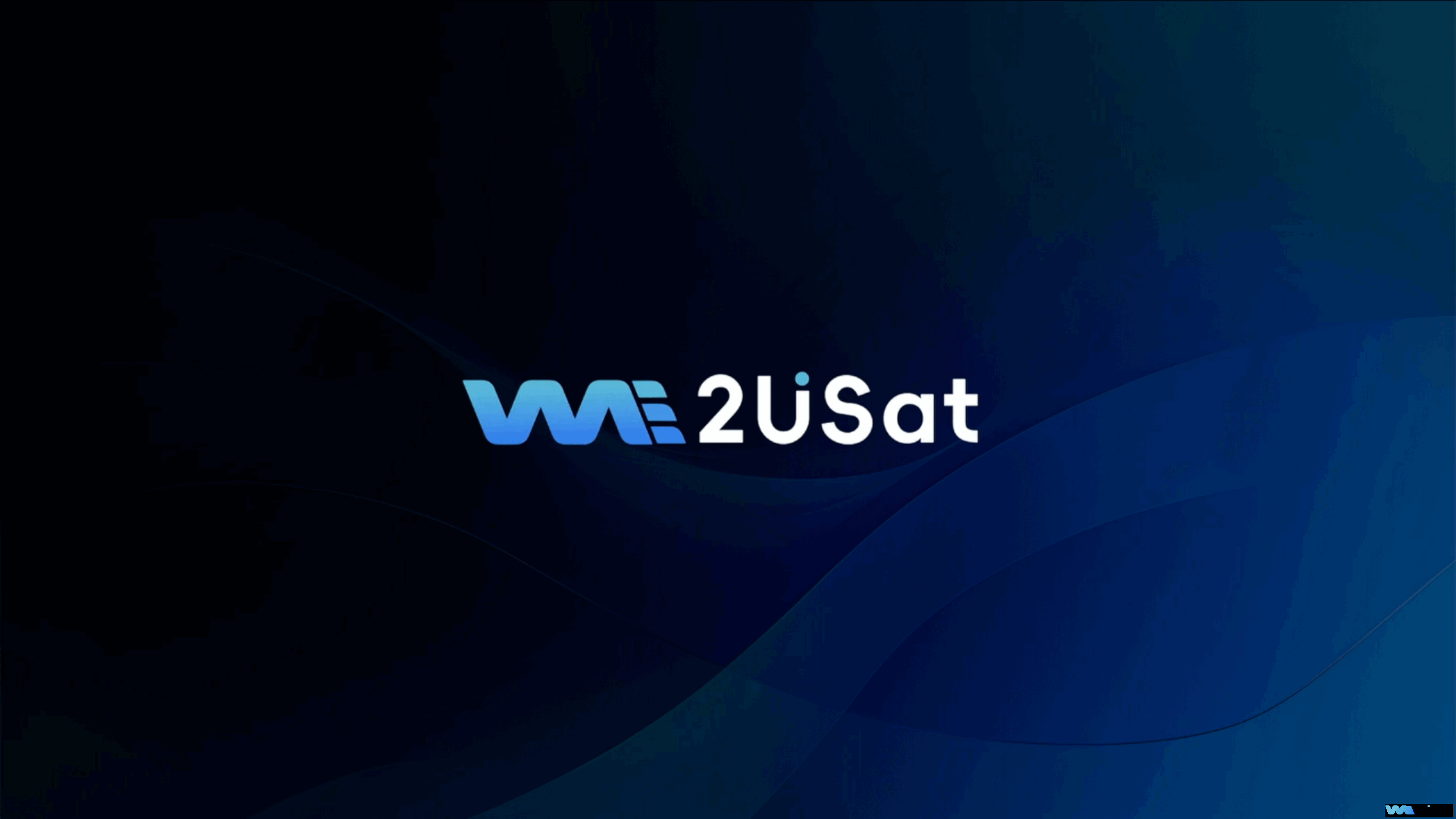
Step 2: Pair the Remote Control
1. After the startup animation, a “Please Pair Remote Control” prompt will appear on the screen with instructions.
2. Press and hold both the 【OK】 button (the round center button) and the 【-】 (Volume Down) button on the remote simultaneously. Do not release them. The pairing indicator light on the remote will blink rapidly, indicating it’s in pairing mode.
3. After 5-10 seconds, the screen will display a “Remote Connected Successfully” pop-up. You can now release the buttons. The remote is now paired and can control the cursor on the screen.
Step 3: Select System Language
1. After successful pairing, you will enter the “Language Selection” screen.
2. Use the 【Up/Down】 arrow keys on the remote to highlight your preferred language.
3. Press the 【OK】 button to confirm your selection. The system will save the language setting and proceed to the next step.

Step 4: Adjust Screen Size
1. You will enter the “Screen Adjustment” interface, which displays a rectangle with a white border.
2. Use the 【Left/Right】 arrow keys to adjust the border size until it perfectly aligns with the edges of your TV screen (no black borders should be visible, and no content should be cut off).
3. Use the 【Up/Down】 arrow keys to highlight the “NEXT” option and press 【OK】 to continue.
Step 5: Connect to Network
1. The “WiFi Network Selection” screen will appear, automatically scanning for available WiFi networks (showing network names and signal strength).
2. Use the 【Up/Down】 arrow keys to select your home WiFi network (SSID).
3. Press 【OK】, and an “Enter WiFi Password” dialog box will pop up. Use the arrow keys to navigate the on-screen keyboard and enter your password.
4. Once the password is entered, press the 【Down】 arrow key to highlight the “Connect” button and press 【OK】 to submit. The device will now connect to your network.
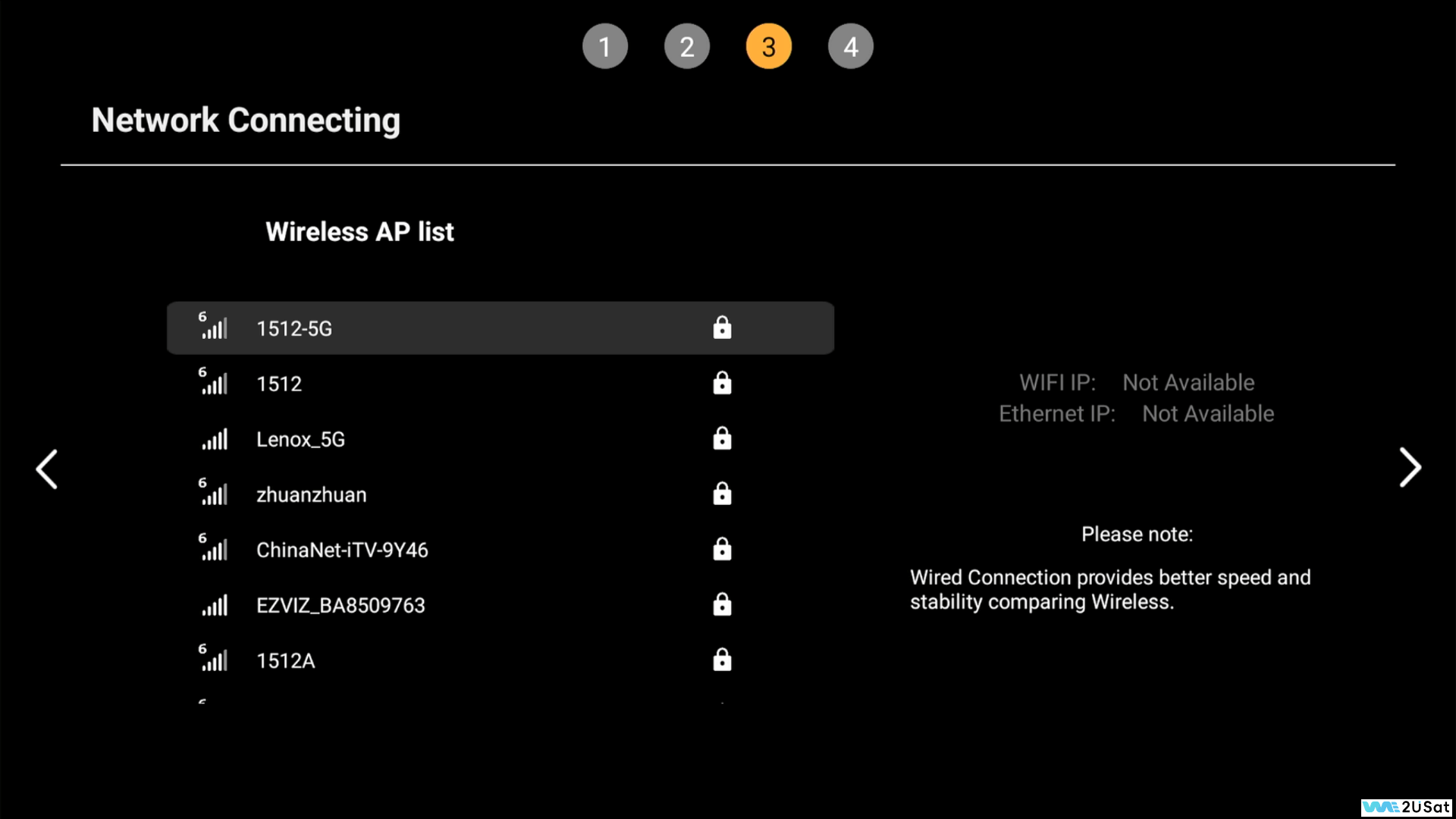
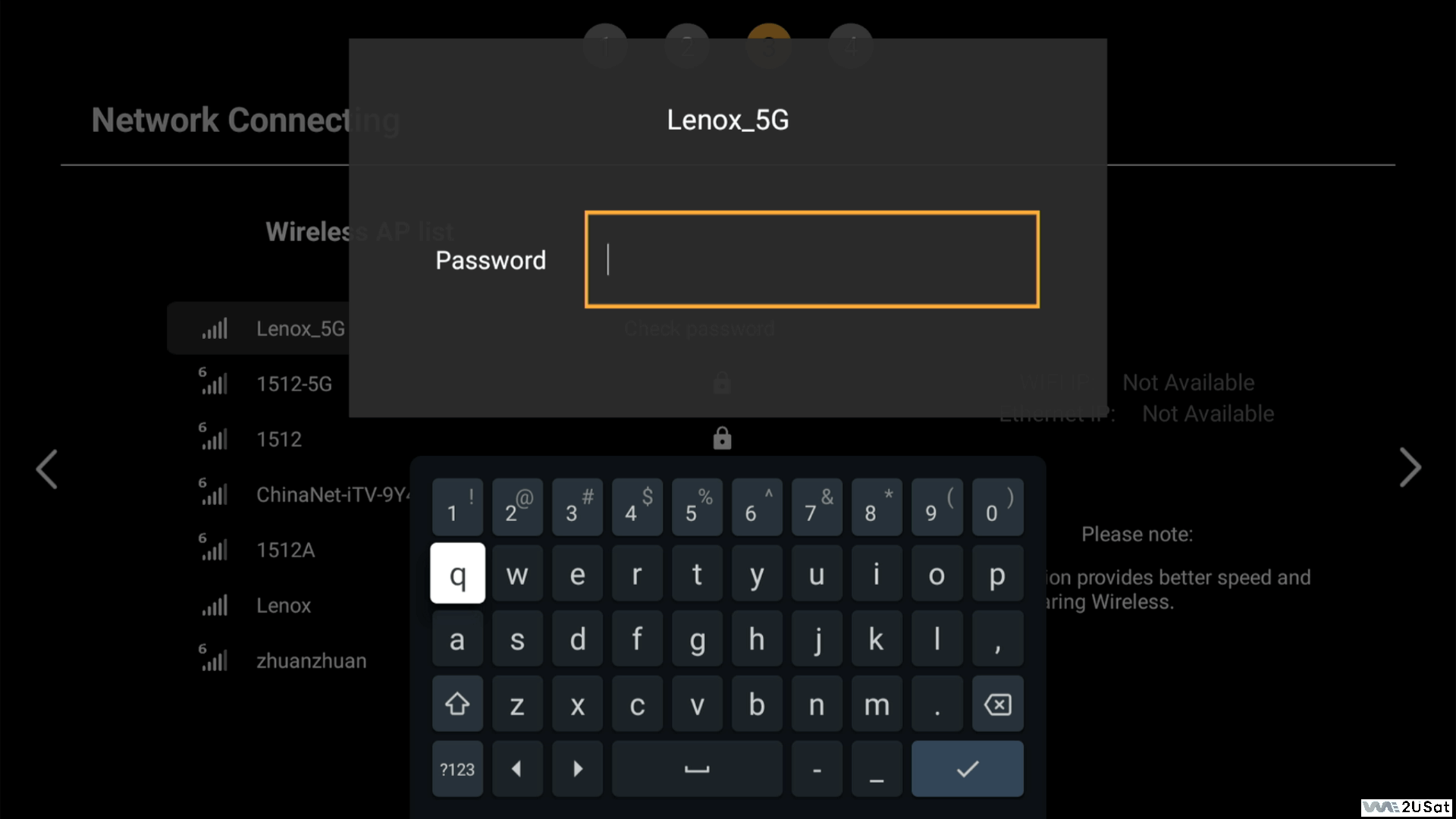
Step 6: Set Time Zone
1. In the “Time Zone Selection” interface, common time zones will be listed.
2. Use the 【Up/Down】 arrow keys to find and select your country/region’s time zone.
3. Press 【OK】 to confirm. The system will automatically synchronize the network time.

Step 7: Review User Agreement & Confirm
1. You will see the “User Agreement & Privacy Policy” screen, displaying we2usat’s terms of use and privacy notice (including data collection scope and usage). We recommend reading it carefully (use 【Up/Down】 arrows to scroll).
2. After reading, press the 【Down】 arrow key to move the cursor to the “Agree” button. Please note that you must agree to proceed with the setup.
3. Press 【OK】 to confirm your agreement. The system will record your choice and move to network configuration.
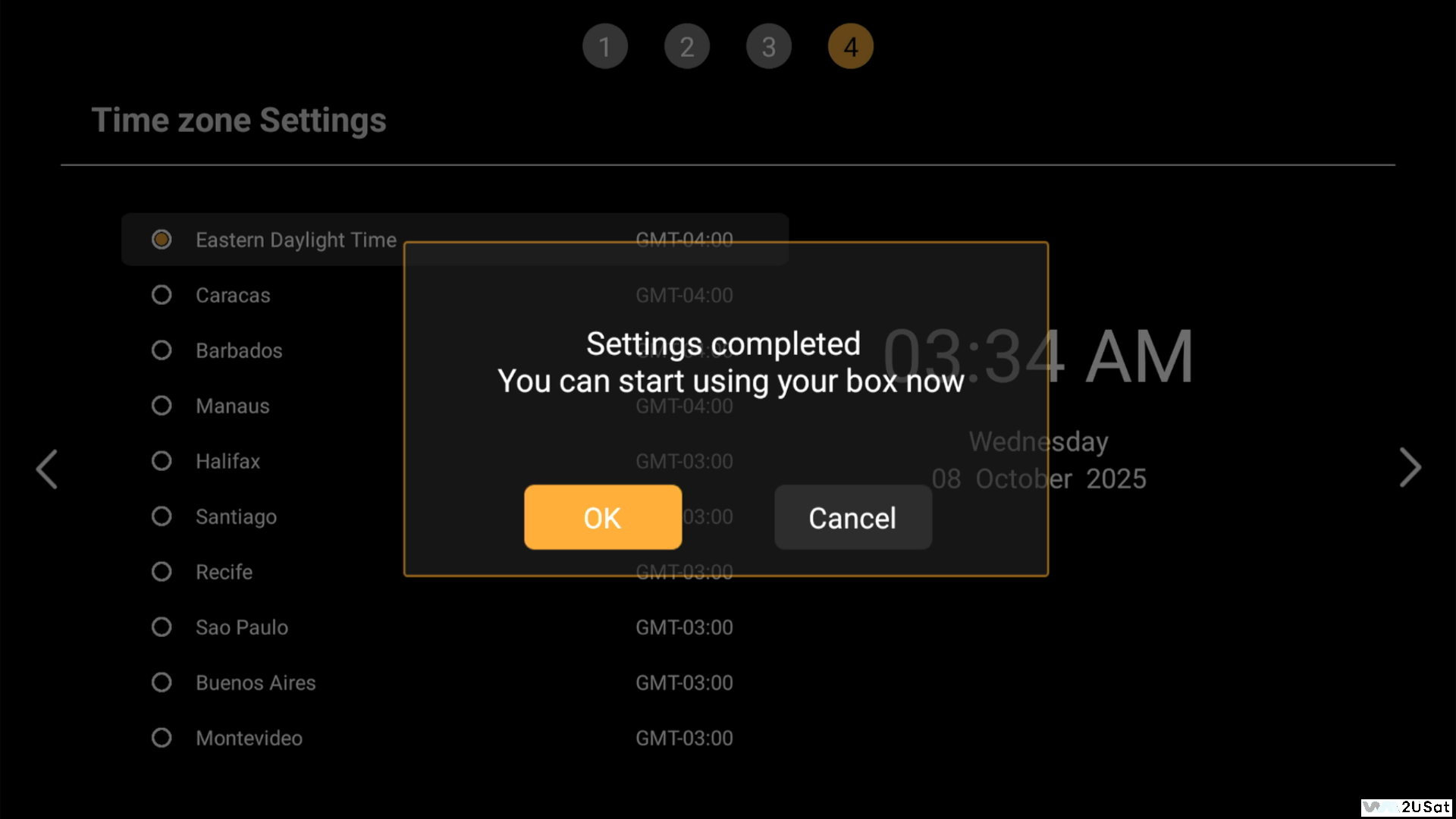
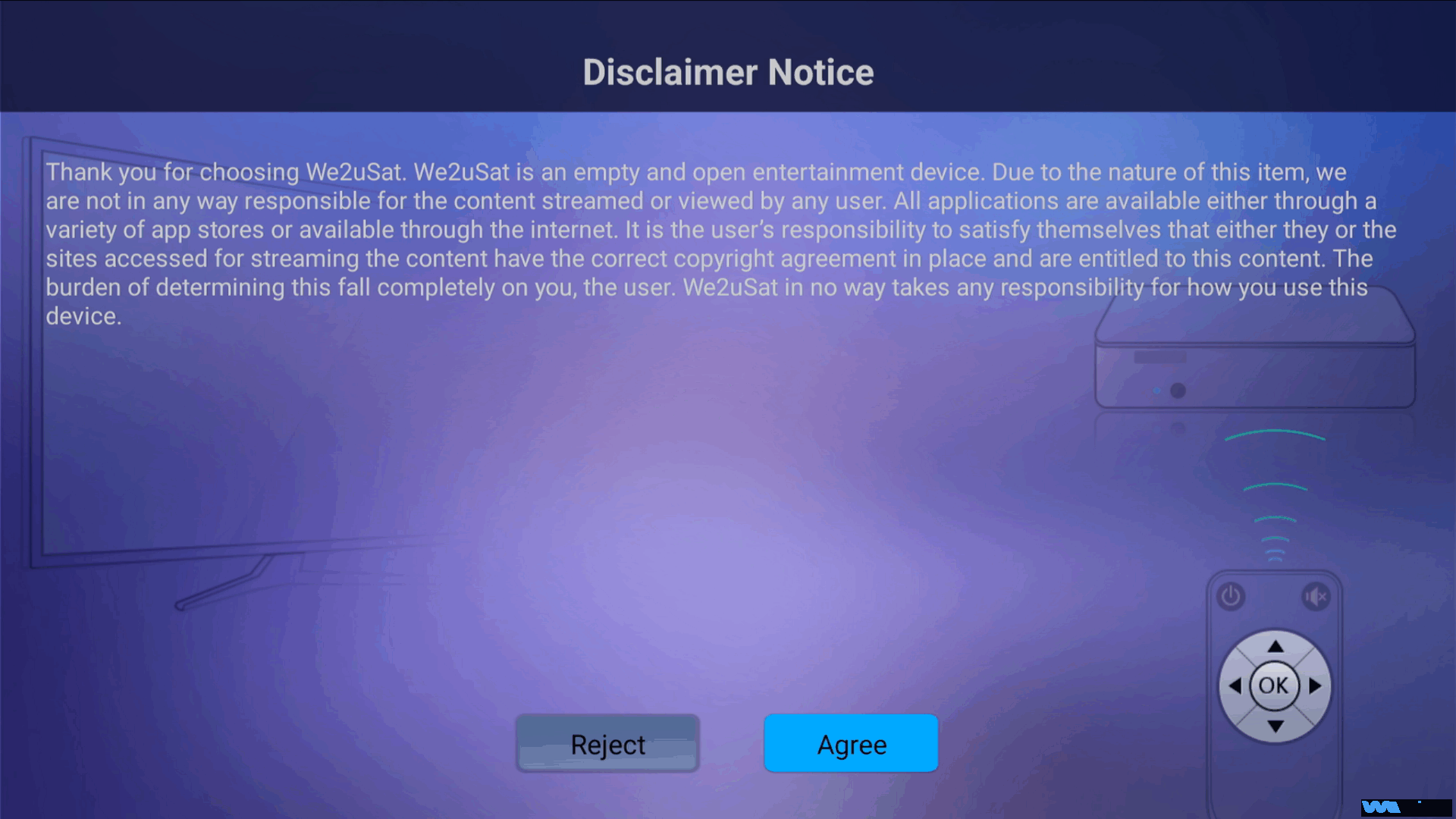
4. Automatic Finalization
Once successfully connected to WiFi, the remaining configuration will be handled automatically by the system. Please be patient and do not operate the device during this time.
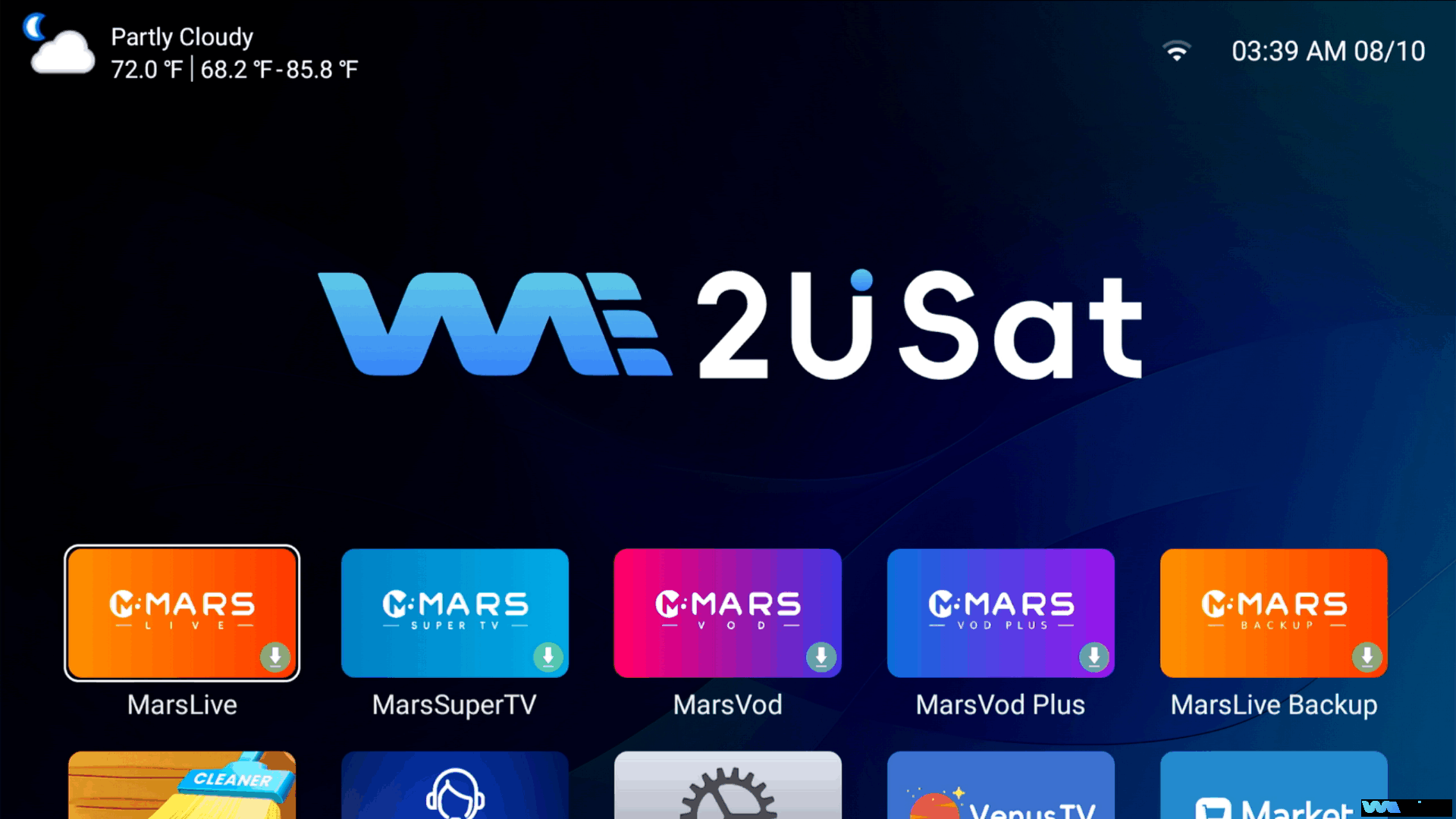
5. After-Sales Support
If you encounter any of the following issues during setup, or have other questions, please feel free to contact our service team. We provide professional support and aim to respond within 24 hours.
Thank you again for your trust and support! We hope the we2usat k3 pro+ brings you excellent audio-visual entertainment. Enjoy!

FAQ
1.Power indicator doesn’t light up, main unit won’t start.
Check if all cables are connected securely. Unplug and replug them.
2.Remote control pairing fails repeatedly, cannot control the screen.
Ensure you are pressing and holding the 【OK】 and 【-】 buttons simultaneously for 3-5 seconds until the indicator blinks rapidly. Keep the remote pointed towards the main unit without obstructions.
3.WiFi is connected, but the system doesn’t proceed to the home screen.
This is the first boot, and the system is automatically finalizing setup. This process might take a few minutes, especially depending on network quality. Please wait patiently.



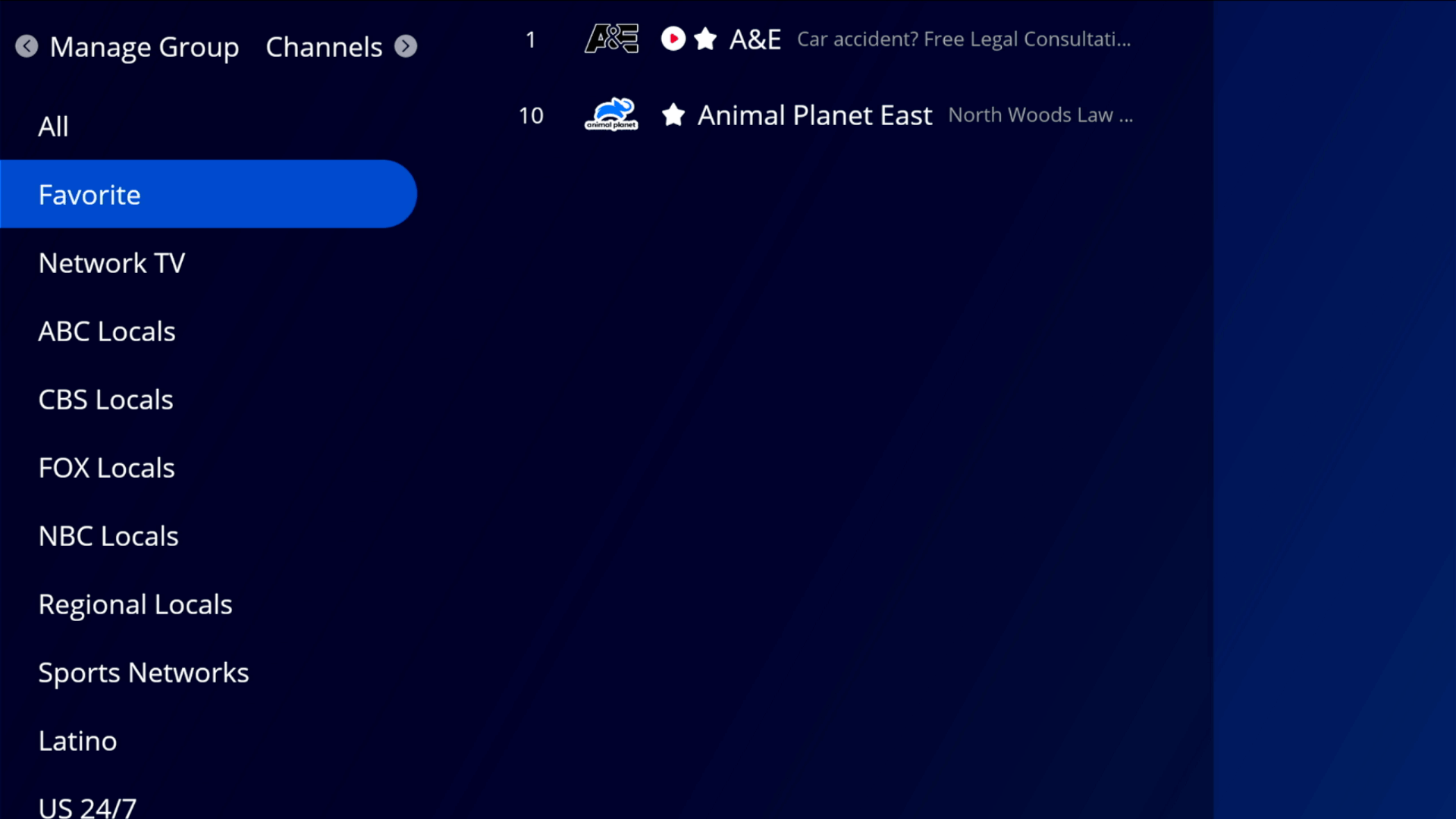

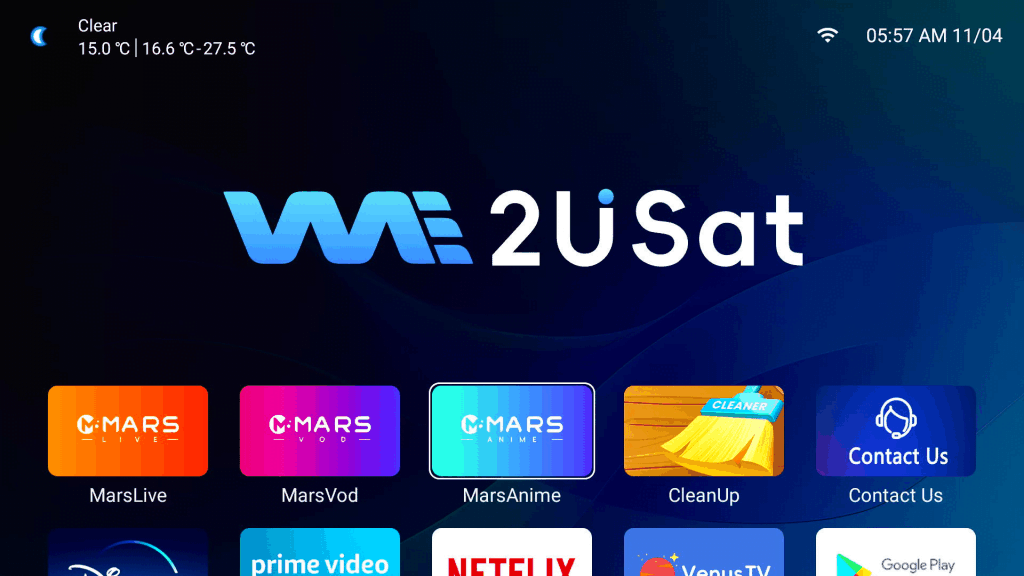
Leave a comment