WE2USAT Screen Adaptation
Ever run into these annoying screen problems?
Just got a new device, but the screen looks off?
Adjusted text size, and now parts of the interface are cut off?
Content missing at the edges?
Text showing up crowded or blurry?
No worries! You can easily fix all these display issues by following these three simple steps:
Step 1: Open the we2usat k3 pro+【Settings 】Menu
From your device’s home screen, find and tap the Settings icon to enter.
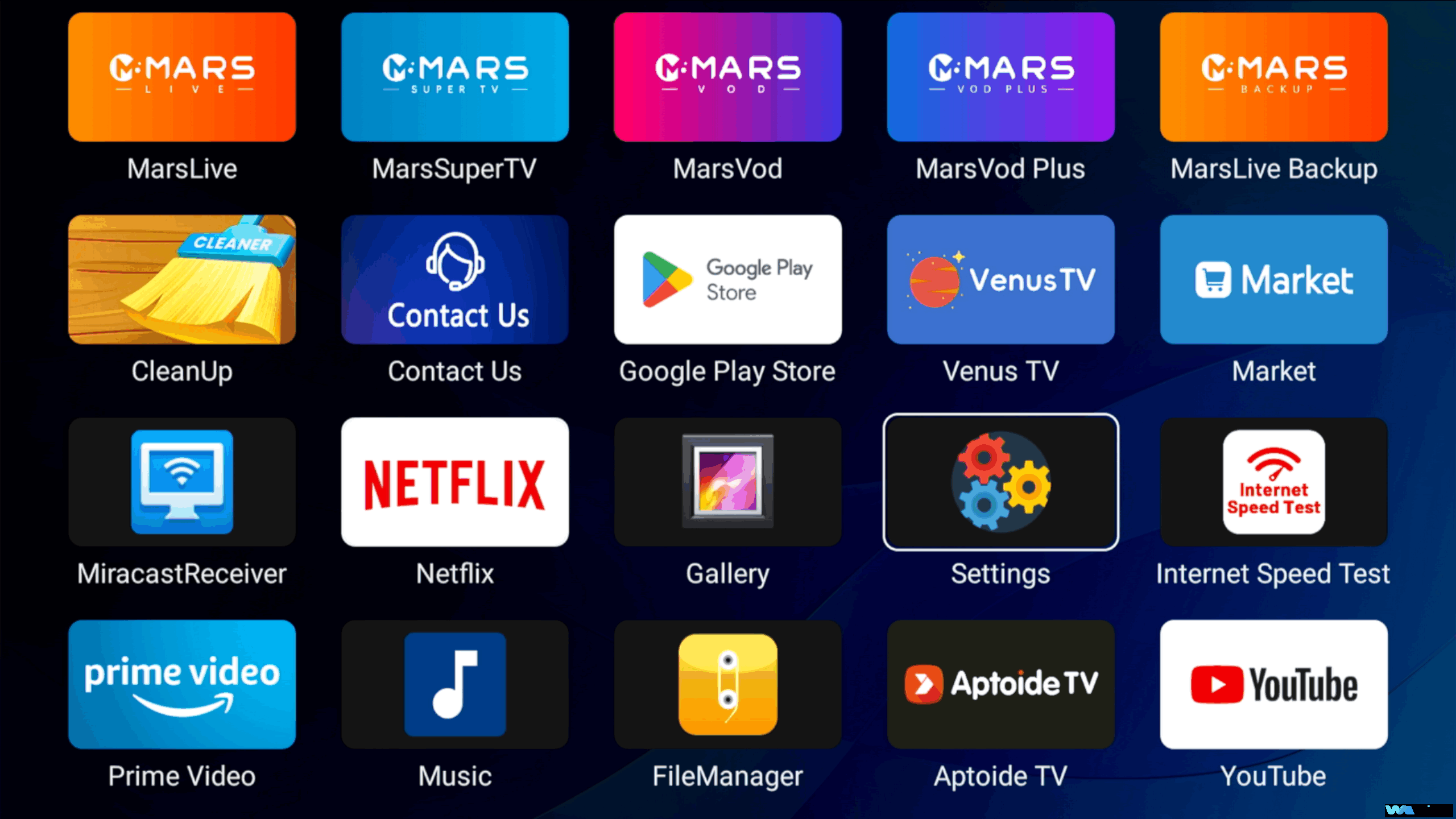
Step 2: Select 【Display & Sound】
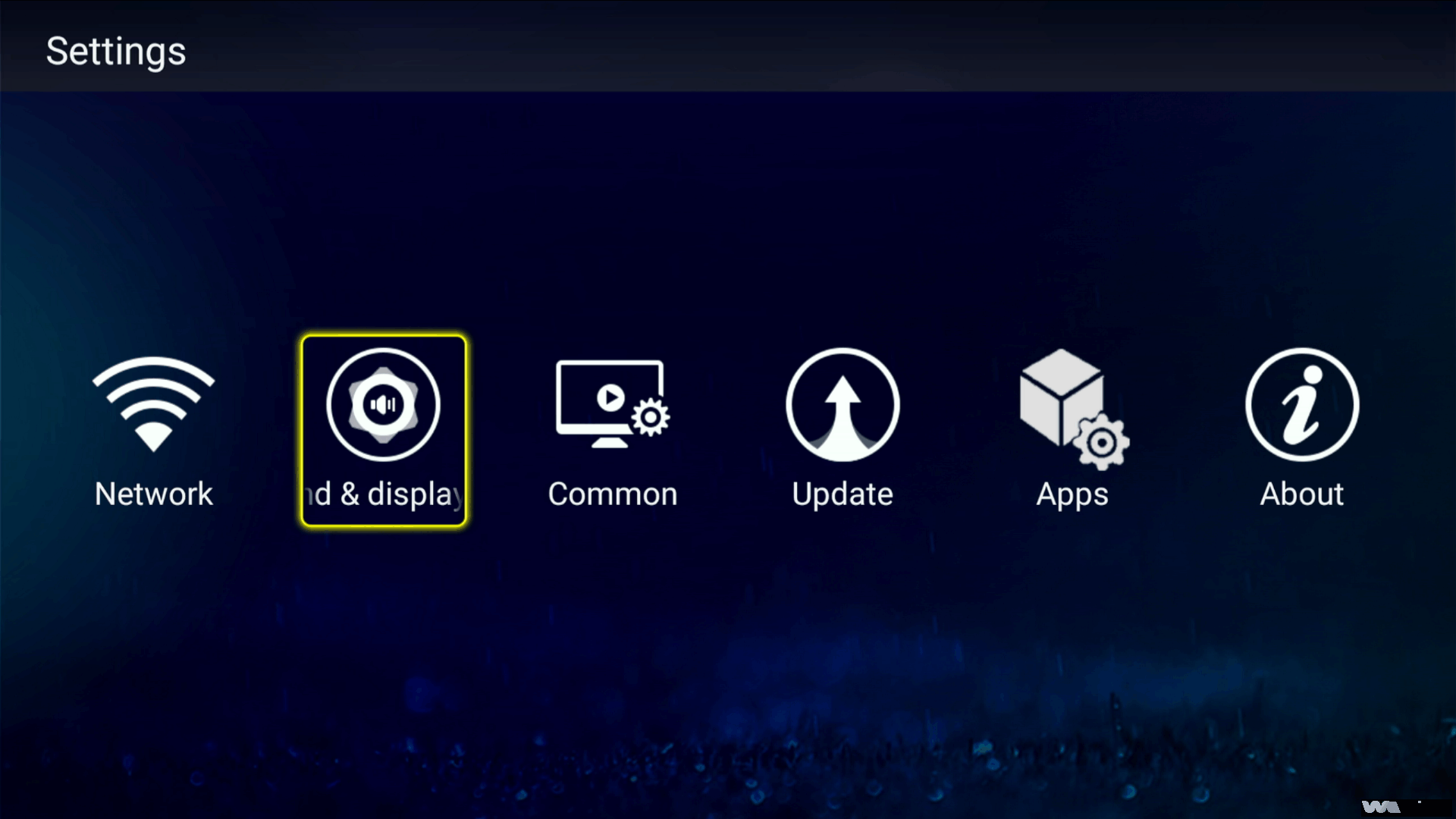 Then tap 【Scale】
Then tap 【Scale】
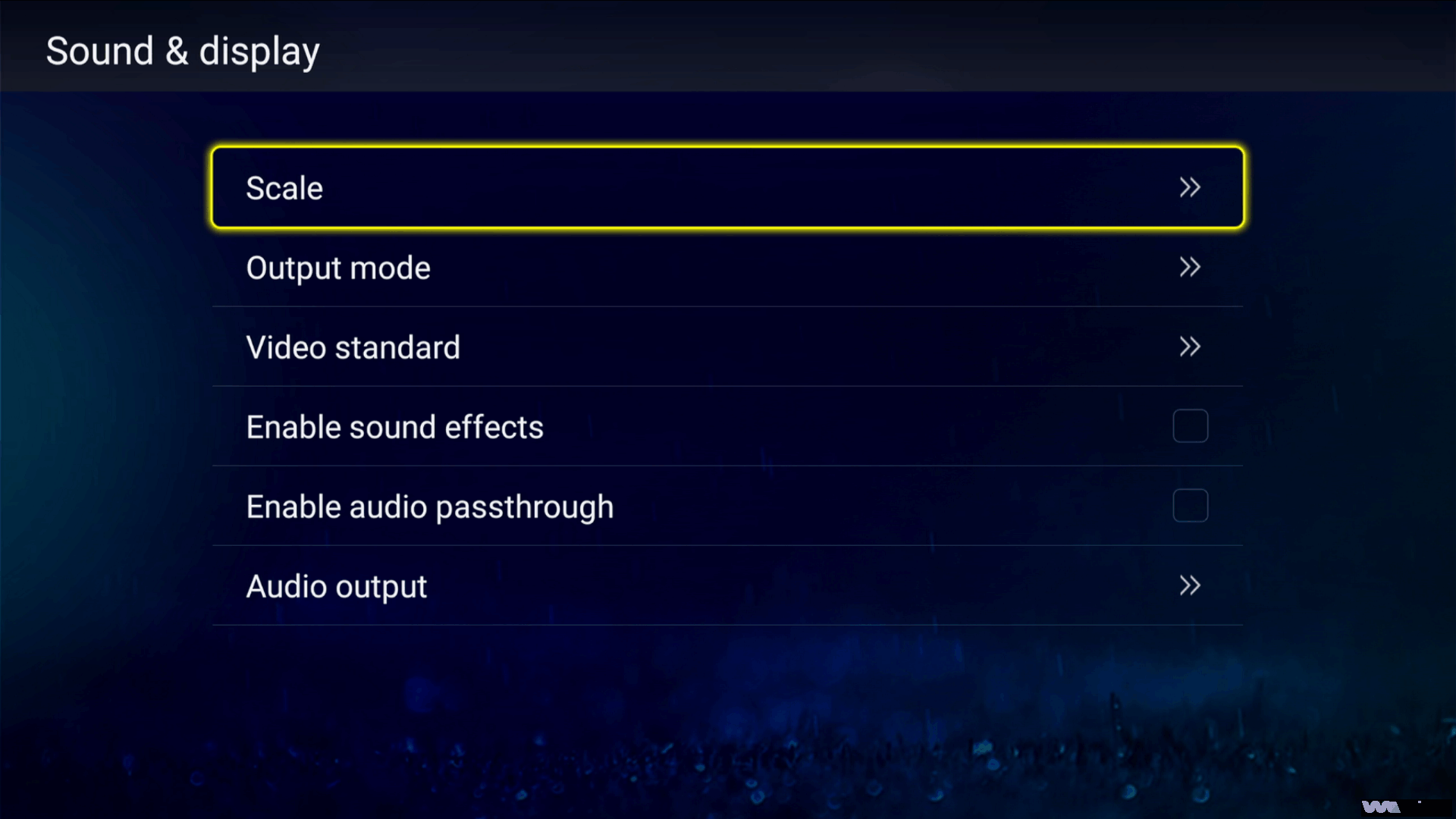 Step 3: Fine-Tune Your Display
Step 3: Fine-Tune Your Display
Use the central navigation key to adjust the size
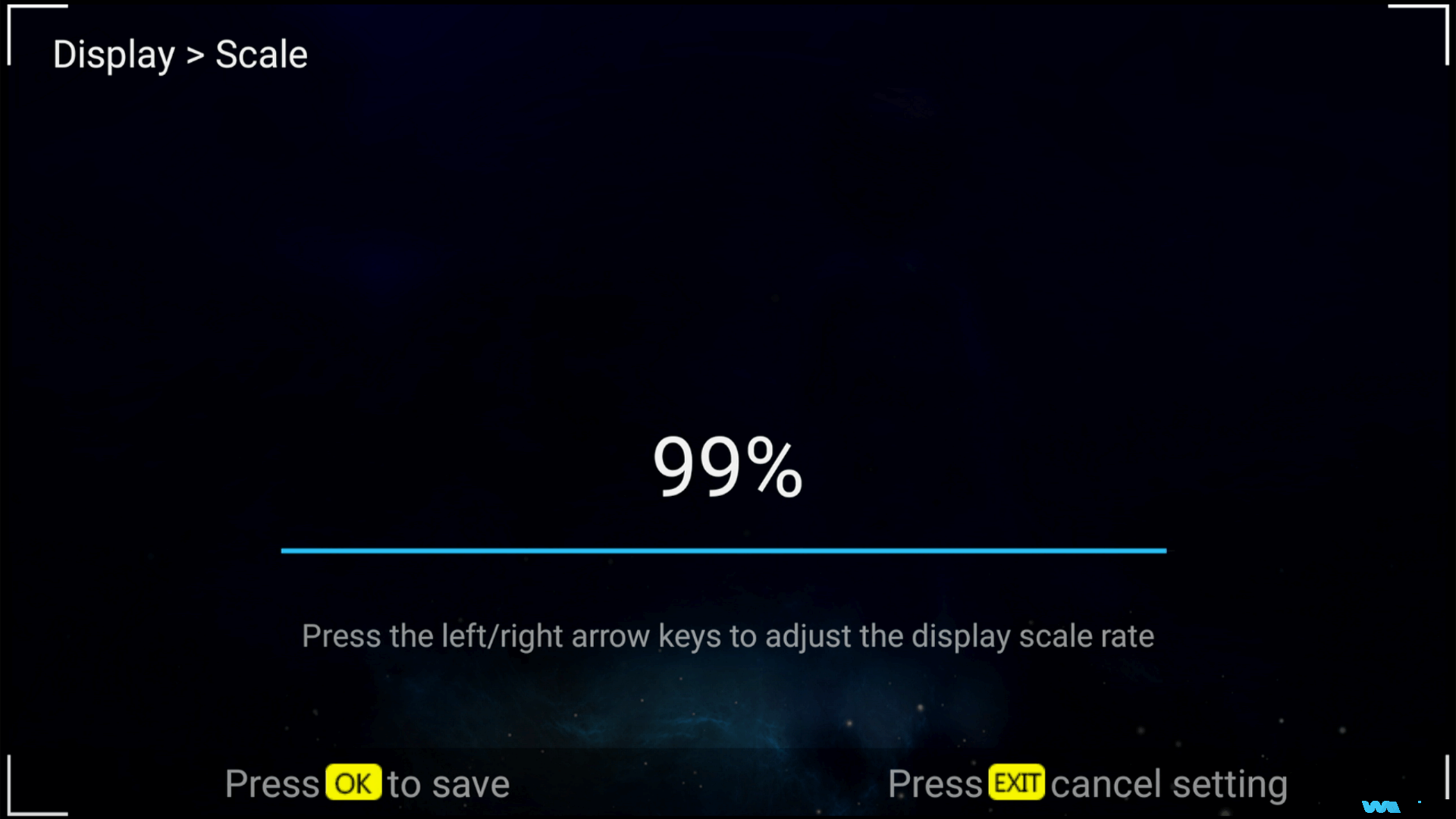
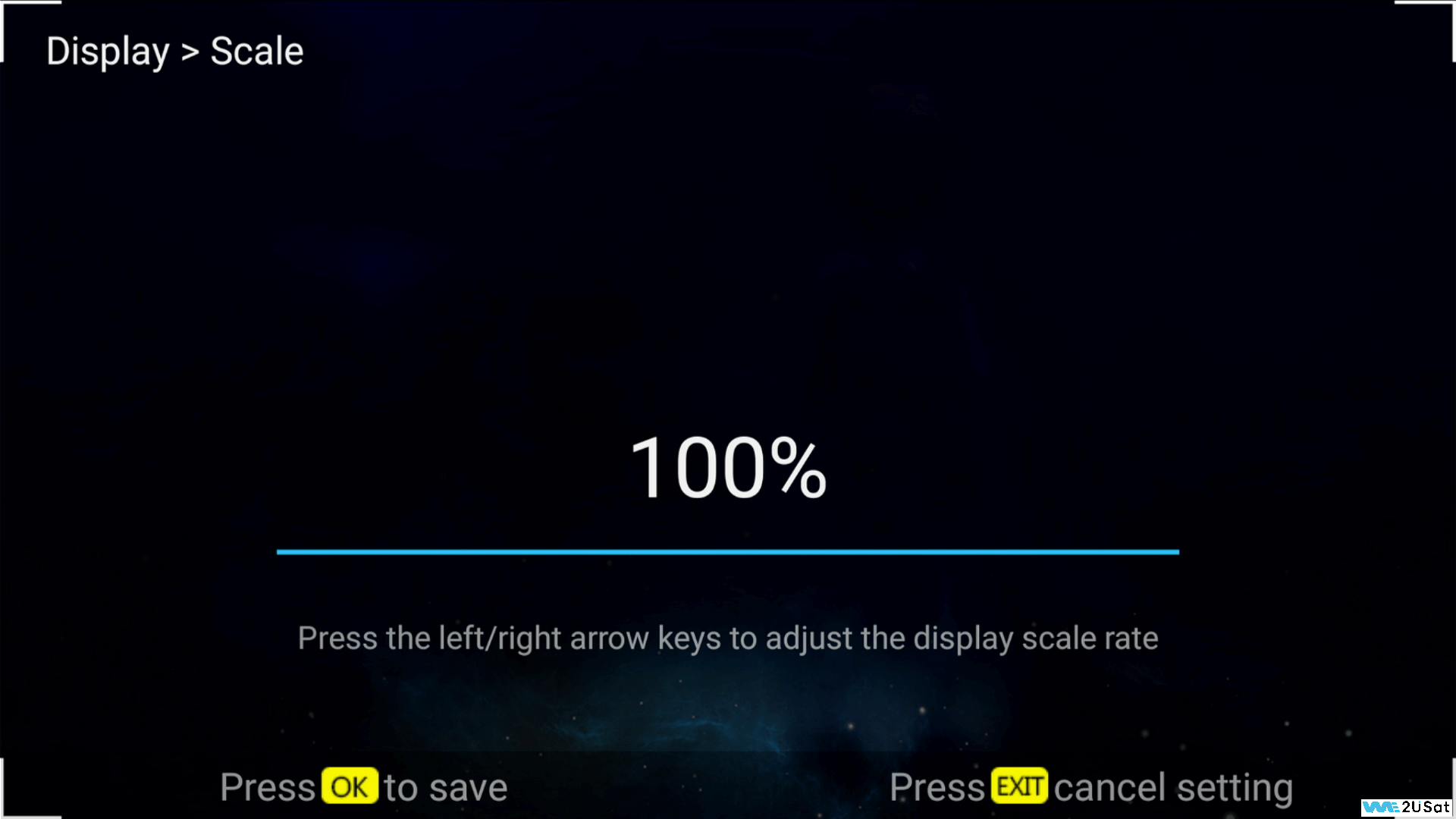
As you adjust, observe changes on your screen. Look for:
✅ No cropping at screen edges
✅ Text that looks natural—not cramped
✅ No stretched or distorted images
✅ Icons that are sharp and clear
Quick Tips:
If you’re not sure which setting works best:
Try each option one by one and compare
Aim for “clear, easy-to-read text and a natural-looking display”
Test the effect inside your most-used apps
Choose the setting that is most comfortable for your eyes
And that’s it! In just three steps, your screen will be perfectly tailored to your needs—giving you a clearer, more comfortable viewing experience.
If you have any other questions, feel free to reach out to our technical support team. We’re always here to help!



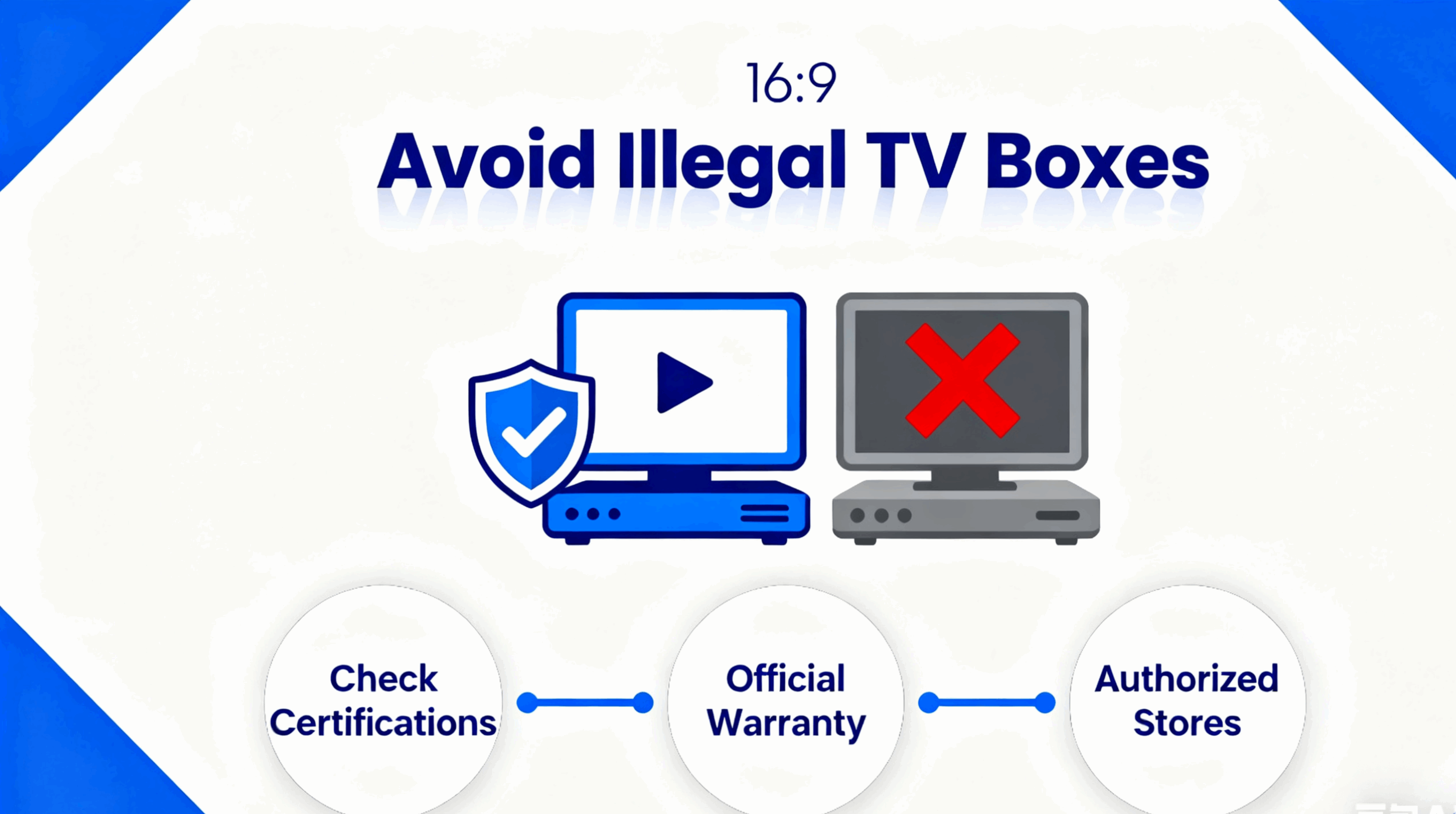
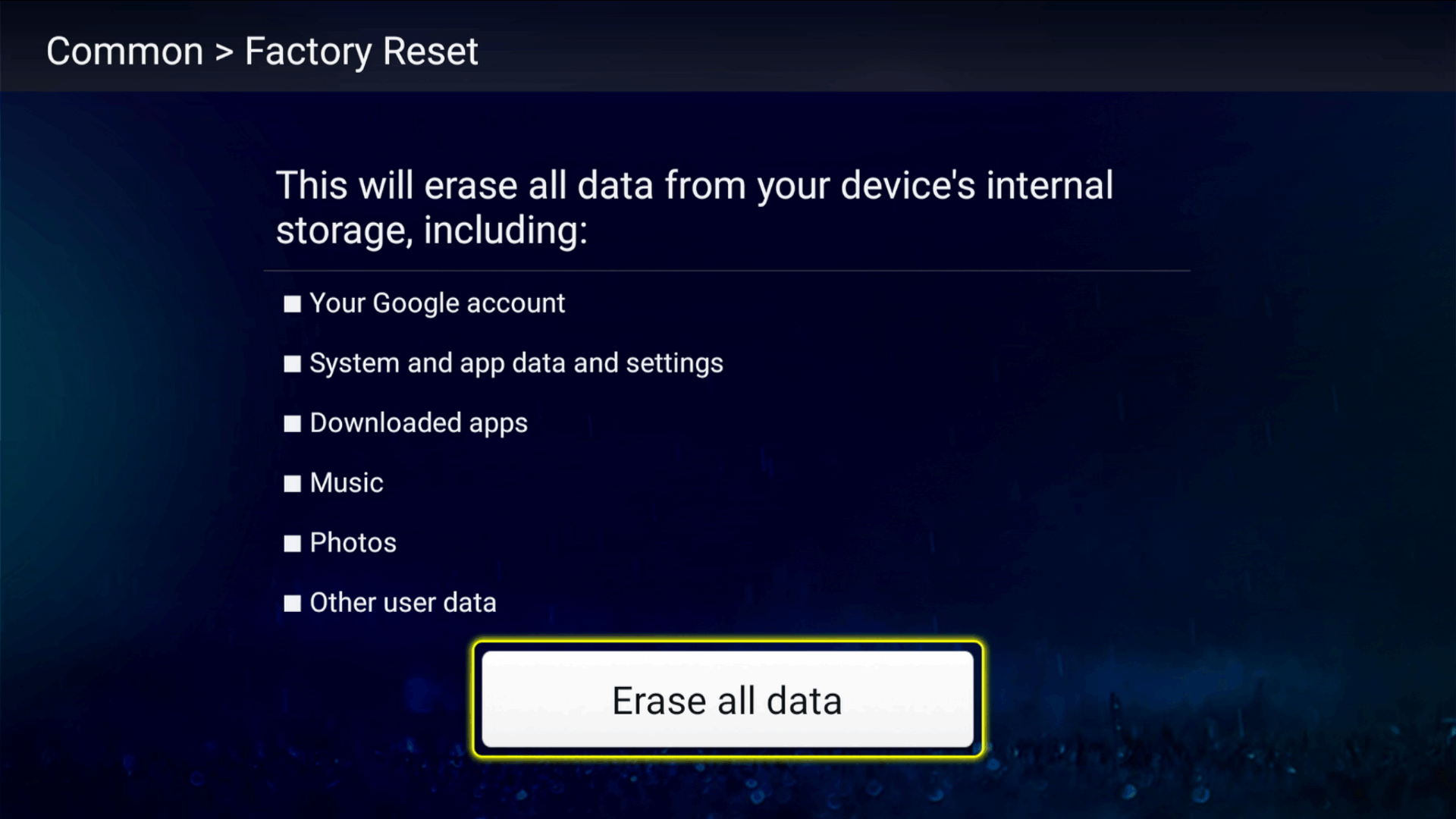

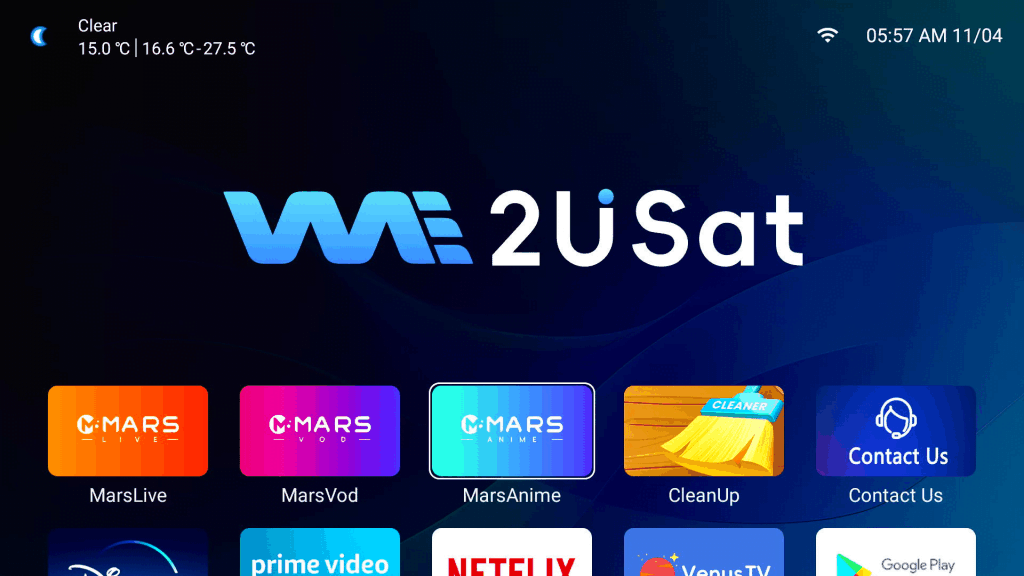
Leave a comment