For viewers seeking the most stable connection - especially when watching 4K sports events or high-bitrate movies - we strongly recommend using an Ethernet connection. Here’s how to set it up and troubleshoot common issues.
1. Wired Ethernet Connection (Recommended for 4K/Live Streams)
1.1 Step One: Connection Setup
1. Physical Connection: Use a Category 5e (Cat5e) or higher Ethernet cable. Connect one end to the “Gigabit Ethernet Port” on your WE2USAT host (supporting up to 1000Mbps speeds), and the other end to any “LAN” port on your router. Push until you hear a click. The host’s “Ethernet Indicator Light” should glow or flash green, confirming a successful physical link.
2. System Configuration: Navigate to [Settings] → [Network & Internet] → [Ethernet]. The system will automatically detect and establish the connection. Once successful, it will display “Connected” .
3. Disable WiFi to Prevent Conflict: If you were previously connected via WiFi, go to your [WiFi] settings and select “Turn Off”. This ensures all network traffic flows exclusively through the Ethernet cable, preventing potential stuttering caused by the system automatically switching between connections.
1.2 Common Ethernet Issues & Solutions
Symptom: Shows “Disconnected” and the indicator light is off
● If your device displays a “Disconnected” status and the Ethernet light is off, follow these steps:First, check that both ends of the Ethernet cable are securely plugged into their ports. Reseat both ends to ensure a proper connection.
● Next, try using a different Ethernet cable to rule out the possibility of a faulty cable.
● Finally, plug the cable into a different LAN port on your router to confirm the issue isn’t caused by a single damaged port on the router itself.
Symptom: Connected but experiencing slow speeds
● If the device shows a successful connection but internet speed remains slow, try these steps:First, verify that you are using a Cat5e or higher-grade cable. Older Cat5 cables have a maximum speed of 100Mbps, which may not meet your high-speed internet needs.
● Next, check your router settings to see if “Quality of Service (QoS)” is enabled. If so, set the WE2USAT device to “High Priority” to prevent its bandwidth from being limited by other devices on the network.
● Finally, test the internet speed by connecting a computer to the same Ethernet cable. If the computer’s speed is normal, restart your WE2USAT host by pressing and holding the power button and selecting “Restart.”
Symptom: WiFi works but Ethernet doesn’t connect
● When your WiFi functions normally but the Ethernet connection fails, proceed with these checks:First, go to the device’s [Ethernet] settings and ensure the “IP Settings” is set to “DHCP” mode. This allows the device to automatically obtain a valid IP address.
● Next, visually inspect the host’s Ethernet port for any dust accumulation or physical damage. If you see dust, you can gently clean the port with a dry cotton swab.
● Finally, update your WE2USAT system software by going to [Settings] → [System Update]. This can fix potential driver-related issues that might be causing the Ethernet connection problem.
2. Ultimate Solution: The 3-Step Reset Method
If the solutions above don’t resolve your issue, follow this “Reset - Test - Contact” process:
1. Reset Network Settings: Navigate to [Settings] → → [common] → [ factory Reset ]-[erase all data]. This will clear all saved network configurations. You can then set up your connection again from scratch.
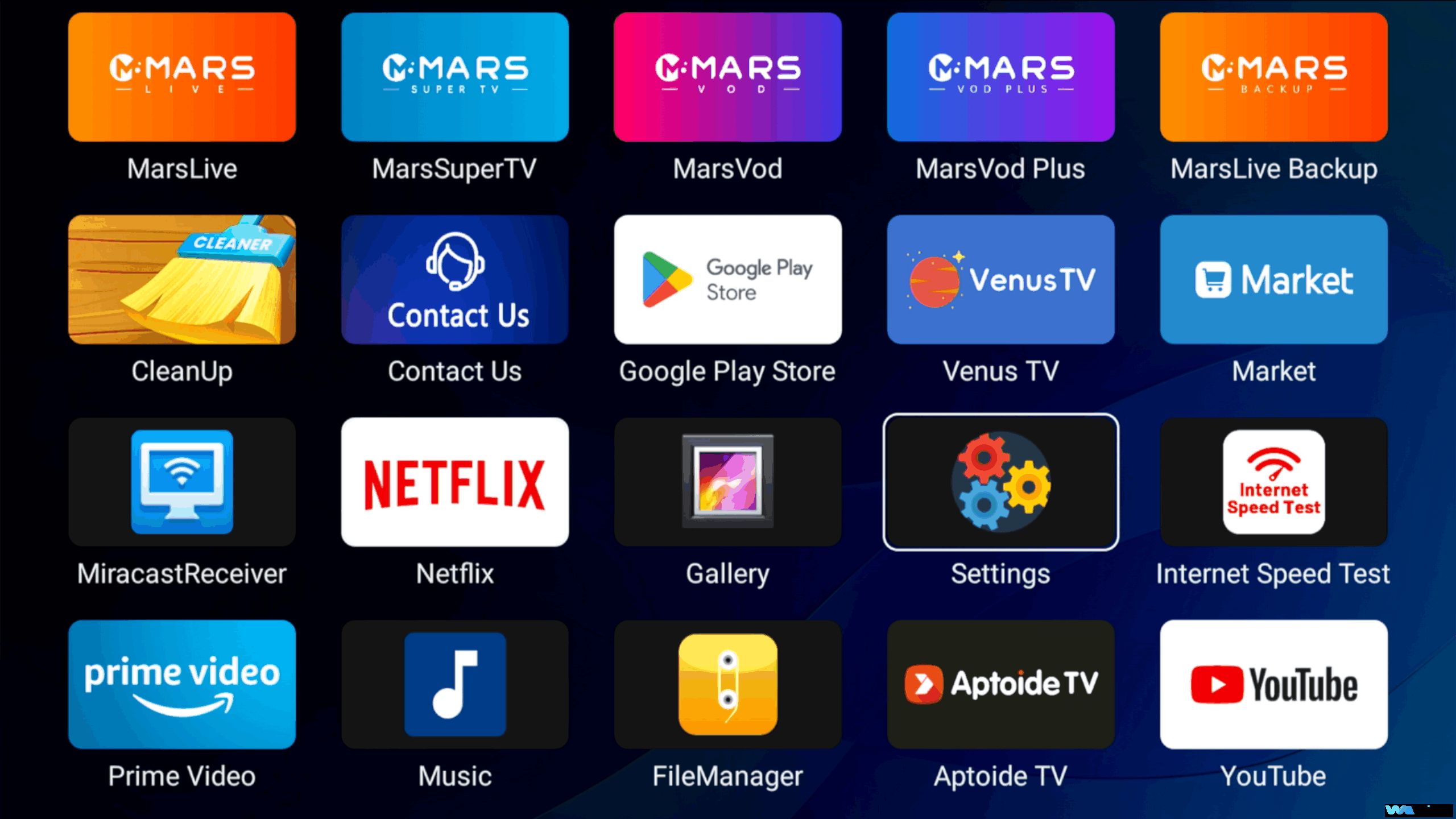
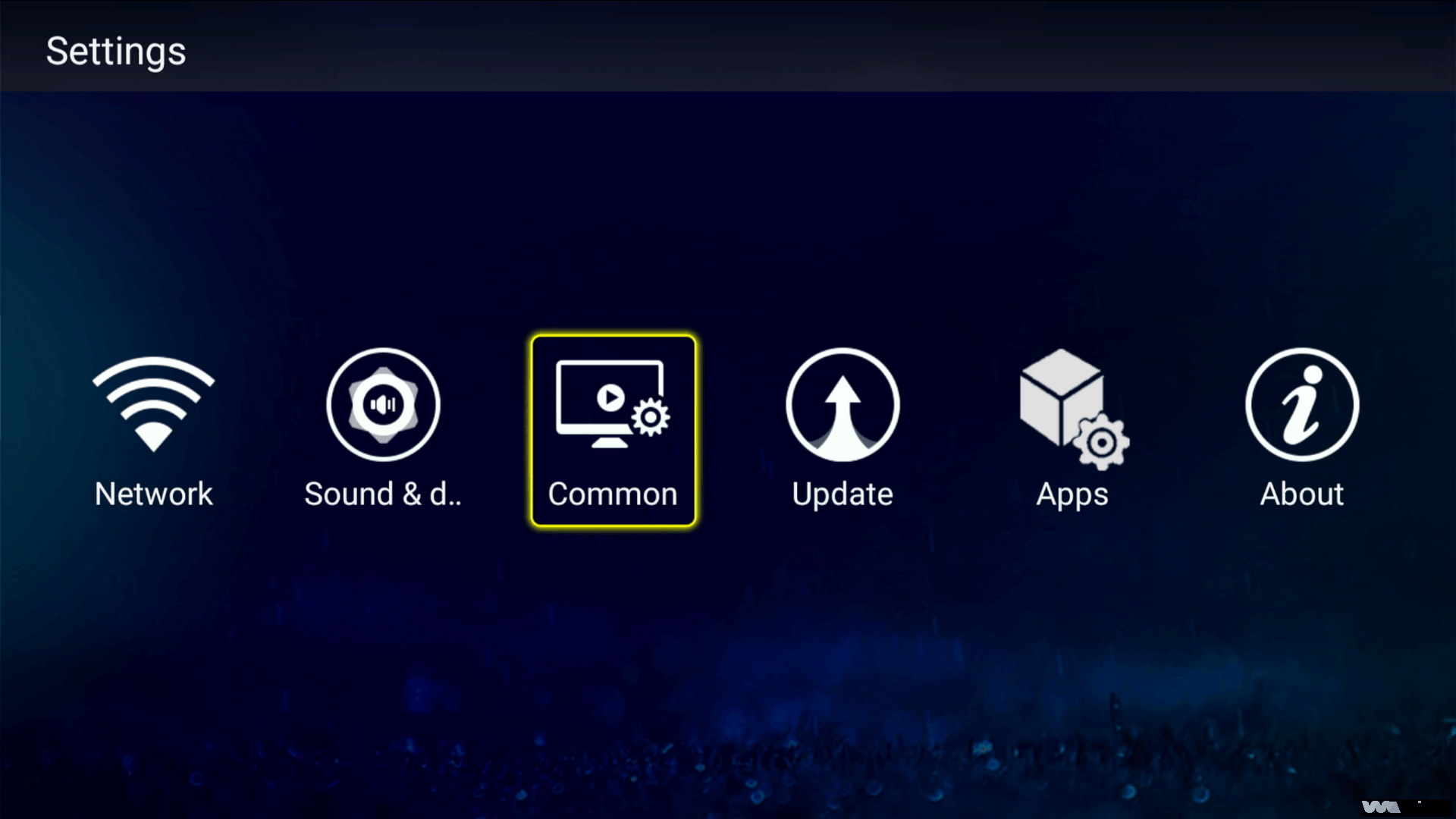
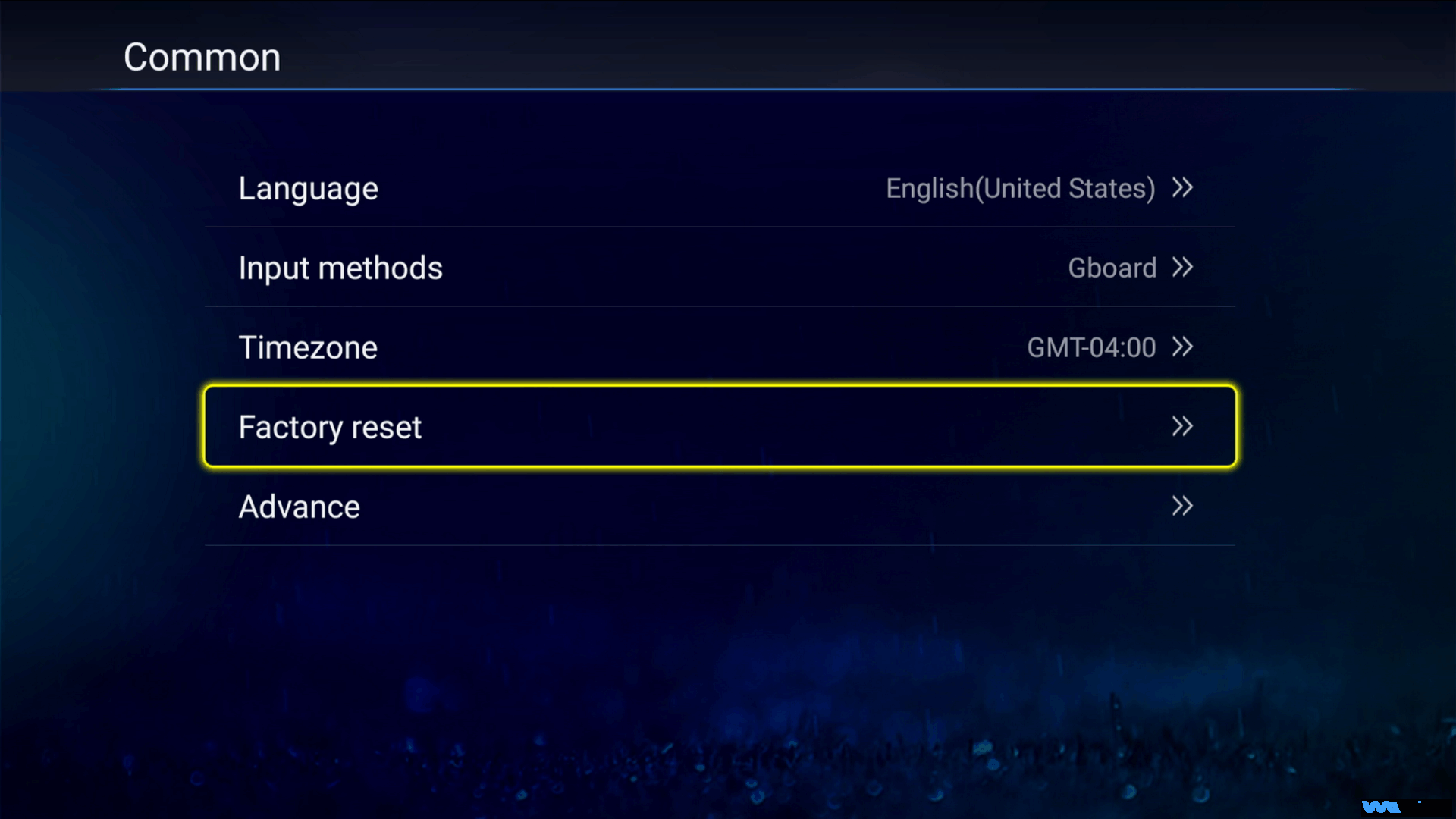
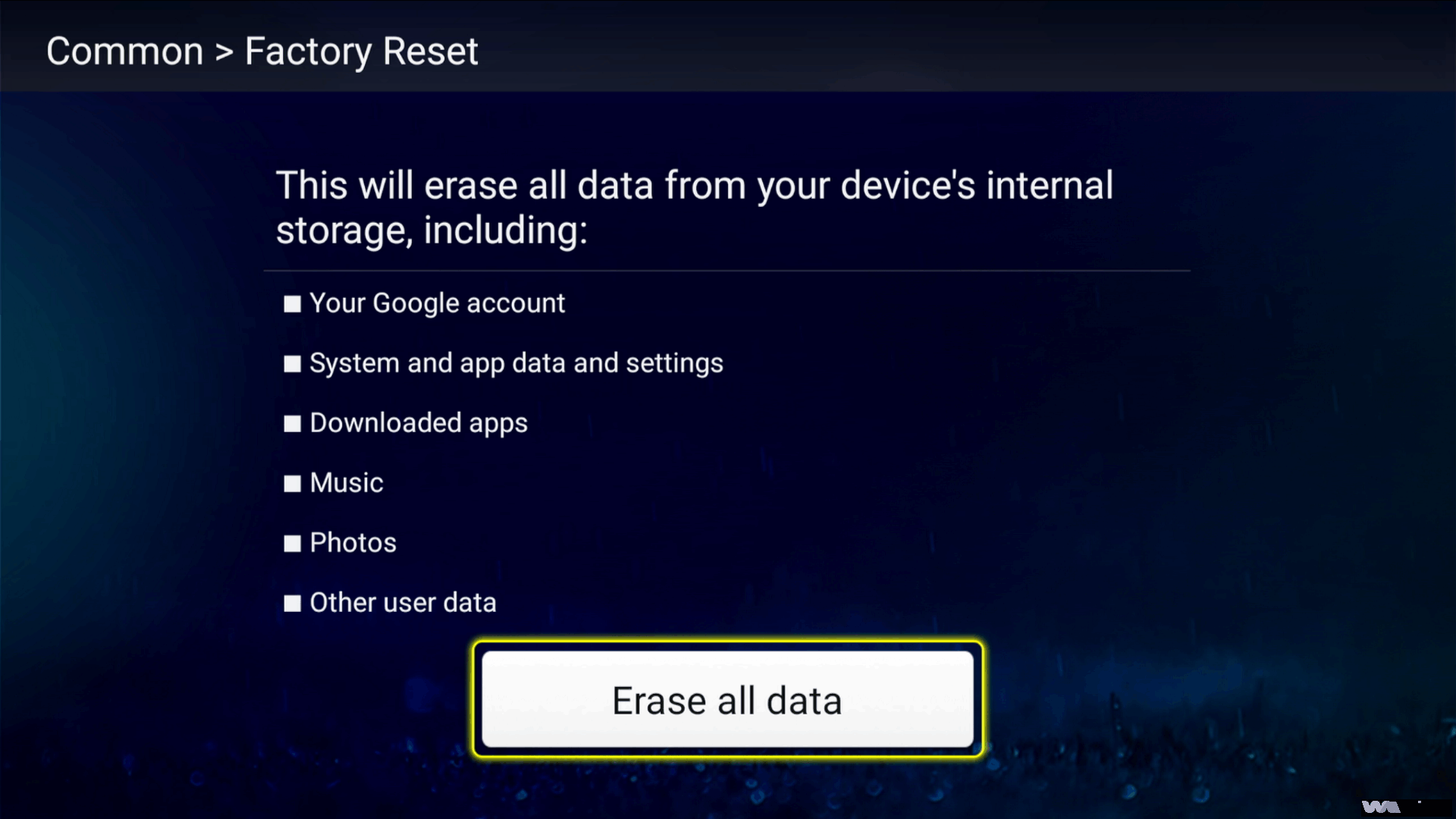
2. Cross-Testing: Connect another device (like a computer or another TV box) to the same network using the same method (cable or WiFi). If the problem persists on other devices, the issue is likely with your home network, and you should contact your Internet Service Provider. If only the WE2USAT device has the issue, proceed to the next step.
3. Official Support: Record the details of the problem (e.g., “Ethernet connection drops after 5 minutes”) and your device’s MAC address (found in [Settings] → [About Device]). Contact the WE2USAT technical team via the “Live Chat” on our official website or by emailing [email protected]. Our team will provide a customized solution within 24 hours.
3. Conclusion: Enjoy Flawless Streaming
WE2USAT brings you a vast library of content—from early-morning Premier League matches and the latest Korean dramas to on-demand classic movies. A stable network and crystal-clear picture quality transform your living room into a personal home theater. Should you encounter any new issues, feel free to check our official “Help Center” or contact customer support for real-time assistance.




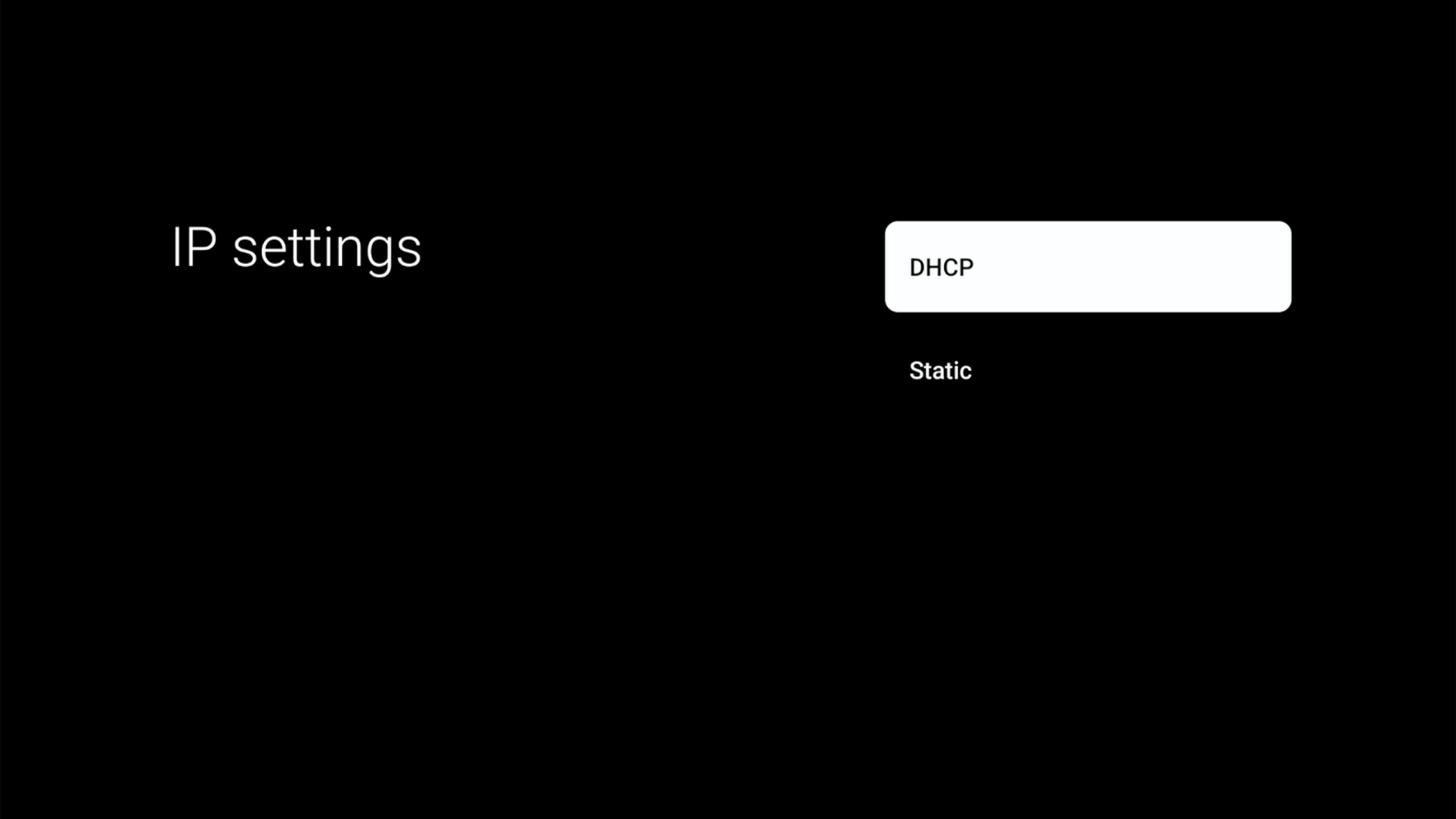

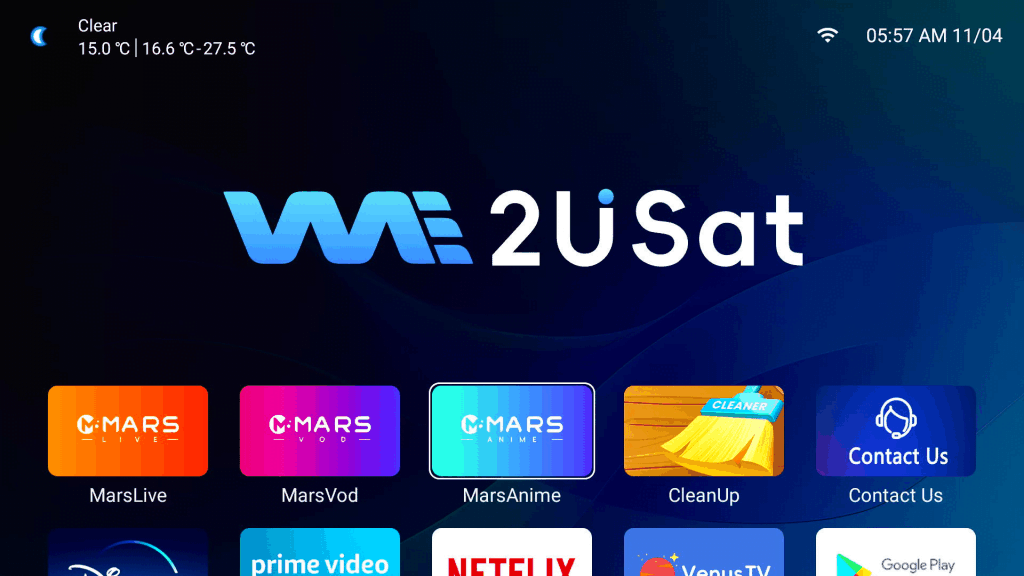
Leave a comment