With WE2USAT, you get free access to 5,000+ live TV channels and 10,000+ video-on-demand titles. A stable network connection is the foundation for a smooth viewing experience. This guide will help you quickly troubleshoot WiFi issues, ensuring your streaming is buffer-free and uninterrupted.
1. WiFi Wireless Connection
1.1 Step One: Check Your Connection
1. Access Network Settings: Press the “Home” button on your remote to navigate to the main screen. Find and open [Settings], then select [Network & Internet] → [WiFi]. The system will automatically scan for available networks.
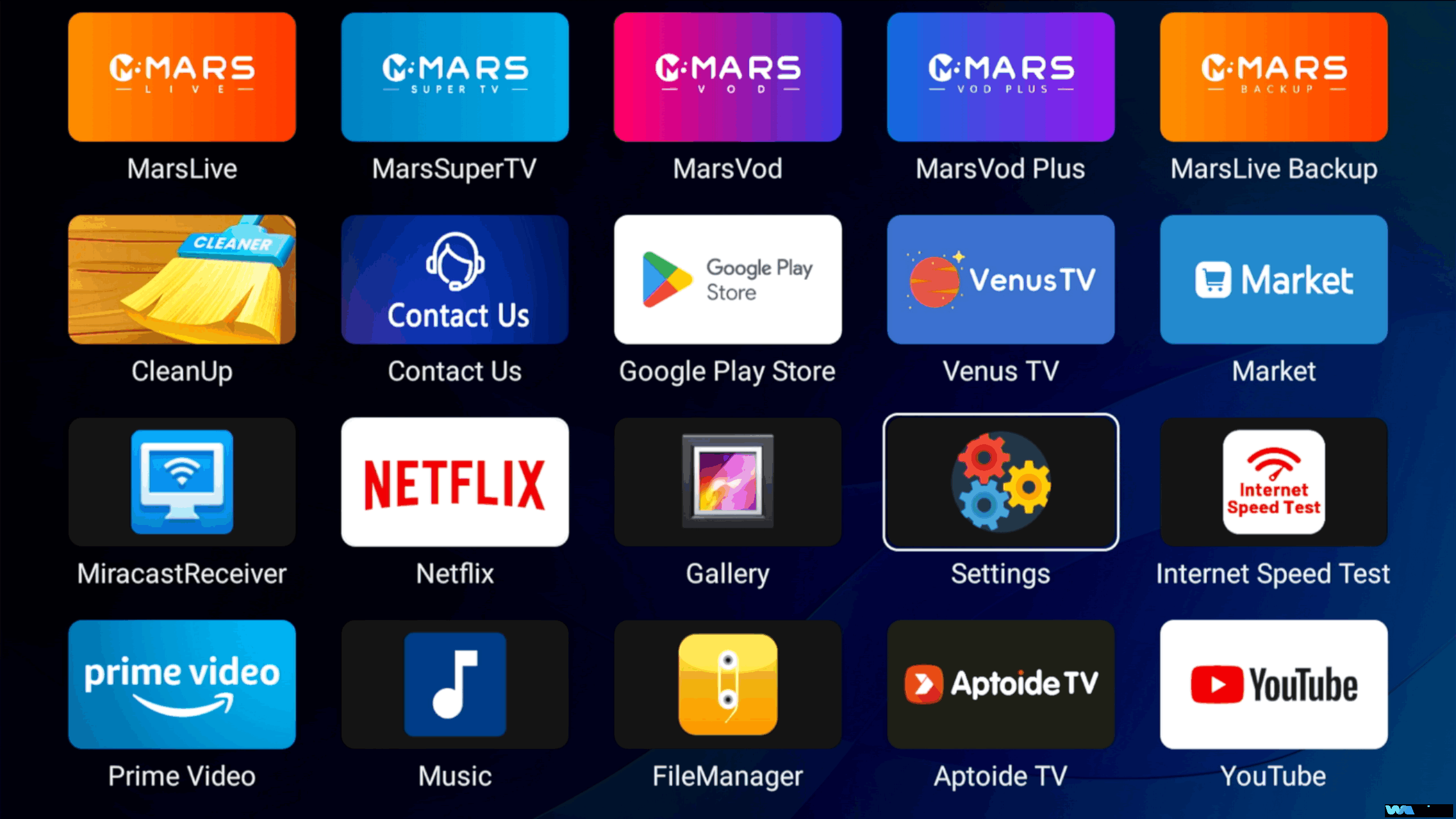
2. Check Connection Status: Find your home WiFi name (SSID) and check its status: If it shows “Connected”: The password is correct, and WiFi is stably connected. You can proceed to test playback.
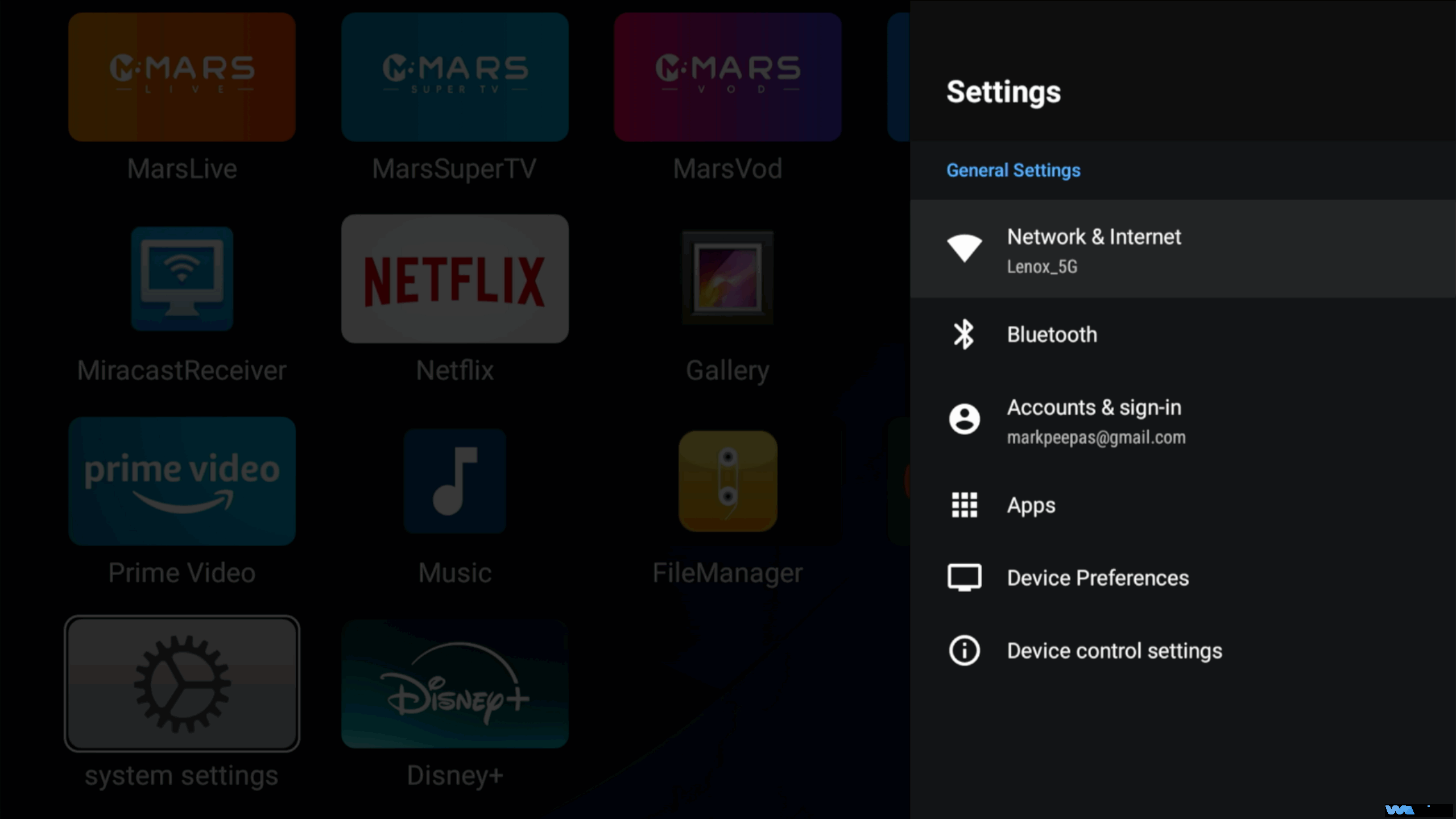
a. If it shows “Saved” (or “Remembered”): This is a key indicator—“Saved” only means the device has stored the password, but it’s not currently connected to the network. This is often due to an incorrect password (check for typos, case sensitivity, or missing special characters). Long-press the WiFi name, select [Forget network], then re-enter the password carefully (using the included Bluetooth keyboard can help).
b. If it shows “Connection Failed”: First, check if your router is working properly (look for a solid green indicator light). If the router seems fine, try connecting again.
3. Optimize Signal Strength: Once connected, check the WiFi icon in the top right corner of the main screen. Fewer bars indicate a weaker signal. Consider moving your device closer to the router.
4. Confirm IP Settings:Go to [Settings] - [Network & Internet] - [IP Settings], and ensure [IP Settings] is set to "DHCP" mode. In this mode, the router will automatically assign an available IP address, avoiding IP conflict issues caused by manual settings.
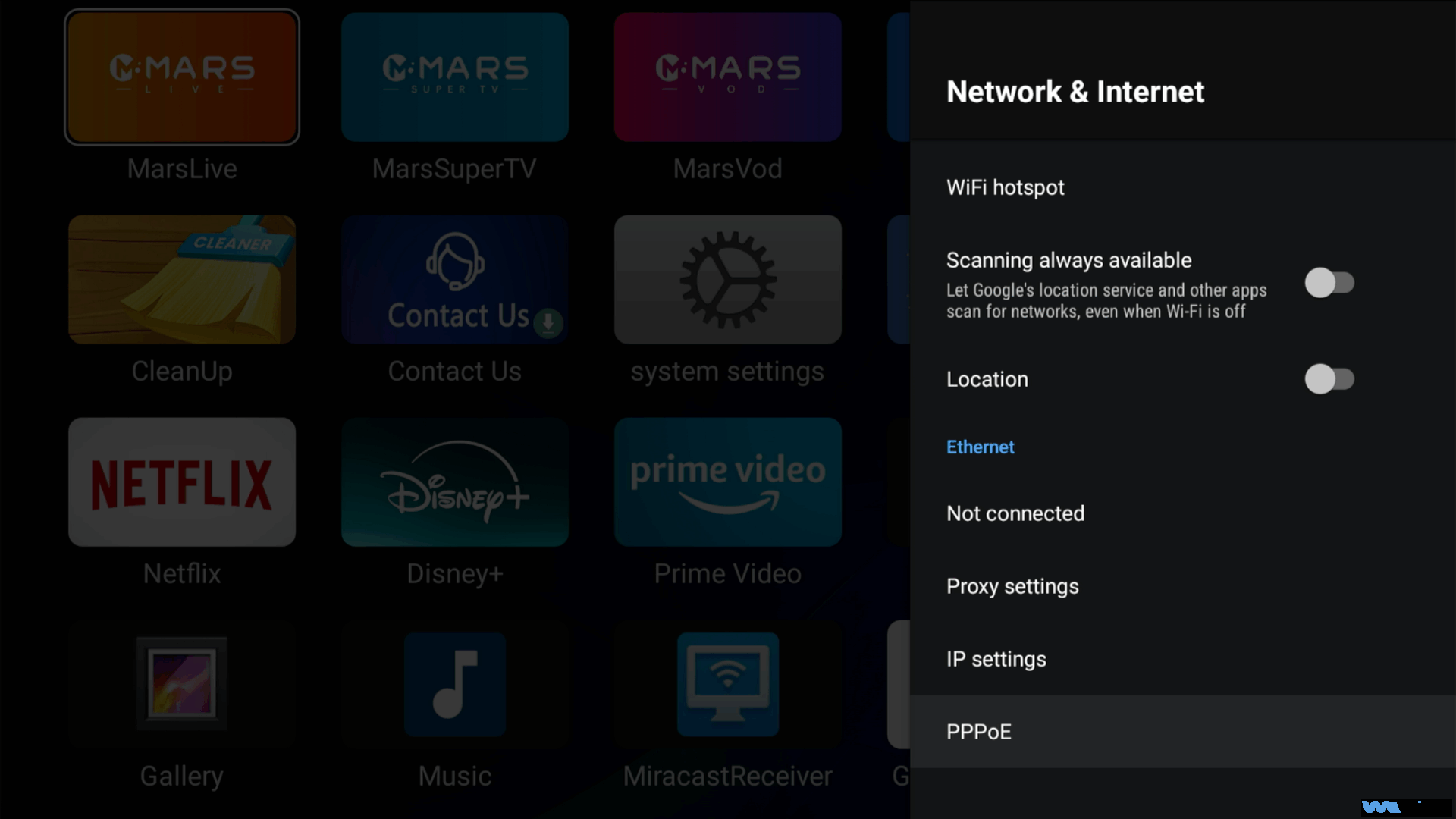
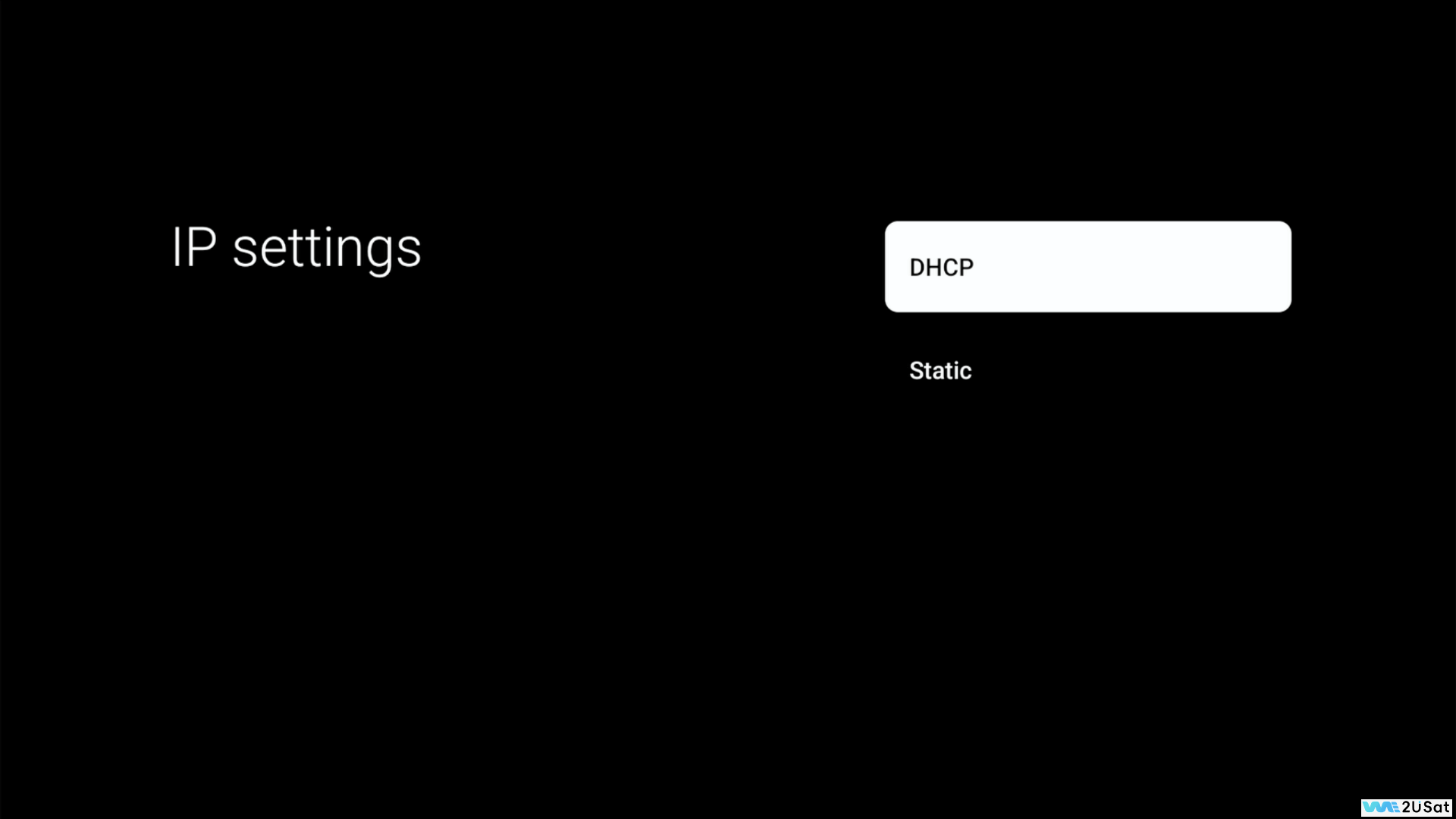
If you are using an Ethernet connection, please refer to "WE2USAT Network Troubleshooting for Ethernet".
1.2 Step Two: Common WiFi Issues & Solutions
Can’t connect with correct password
1. Restart your router (unplug for 30 seconds, then plug back in). Wait for the device to restore the network signal.
2. Check if your router has “MAC address filtering” enabled. If so, add WE2USAT’s MAC address to the allow list to prevent the device from being blocked.
3. Try connecting to a mobile hotspot (ensure sufficient mobile data). If this works, the issue is likely with your home WiFi, and you should contact your Internet Service Provider (ISP).
Connected but frequent buffering
1. Use an “internet speed test” app. If the speed is below 8Mbps, close bandwidth-heavy apps on other devices (e.g., file downloads, online games).
2. If your router supports it, switch to the 5GHz band. It typically has less interference and is more stable for streaming.
3. Move the WE2USAT host closer to the router to reduce signal loss and improve stability.
WiFi icon shows but no internet
1. Go to [WiFi details] and check the IP address. If it starts with “169.254.x.x”, this is an invalid IP. Restart your router to get a new, valid one.
2. Verify your router’s internet connection: Test by connecting a phone or computer to the same WiFi. If other devices also cannot access the internet, the router itself is not connected to the wider internet—check its connection to the modem or contact your ISP.



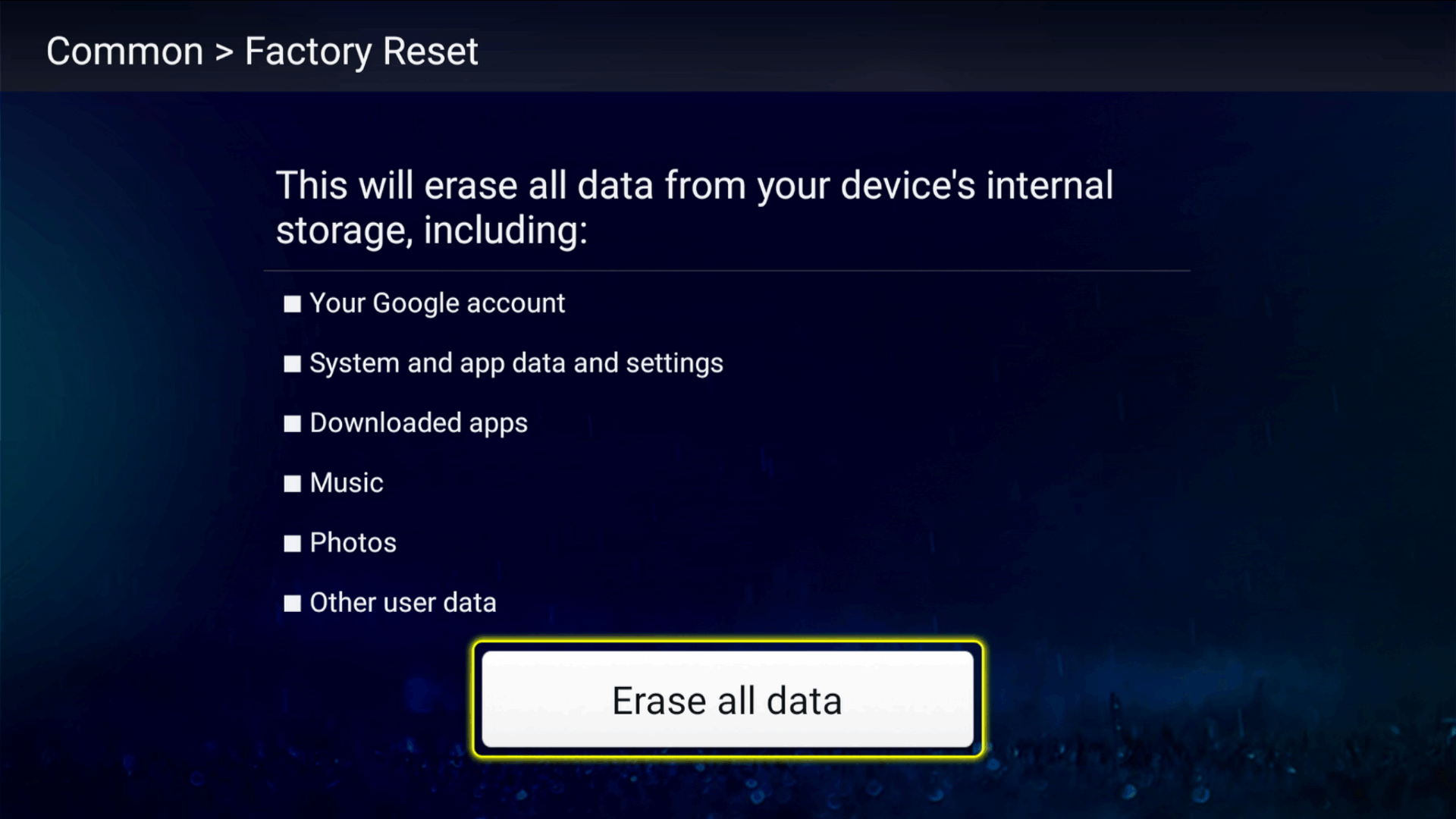
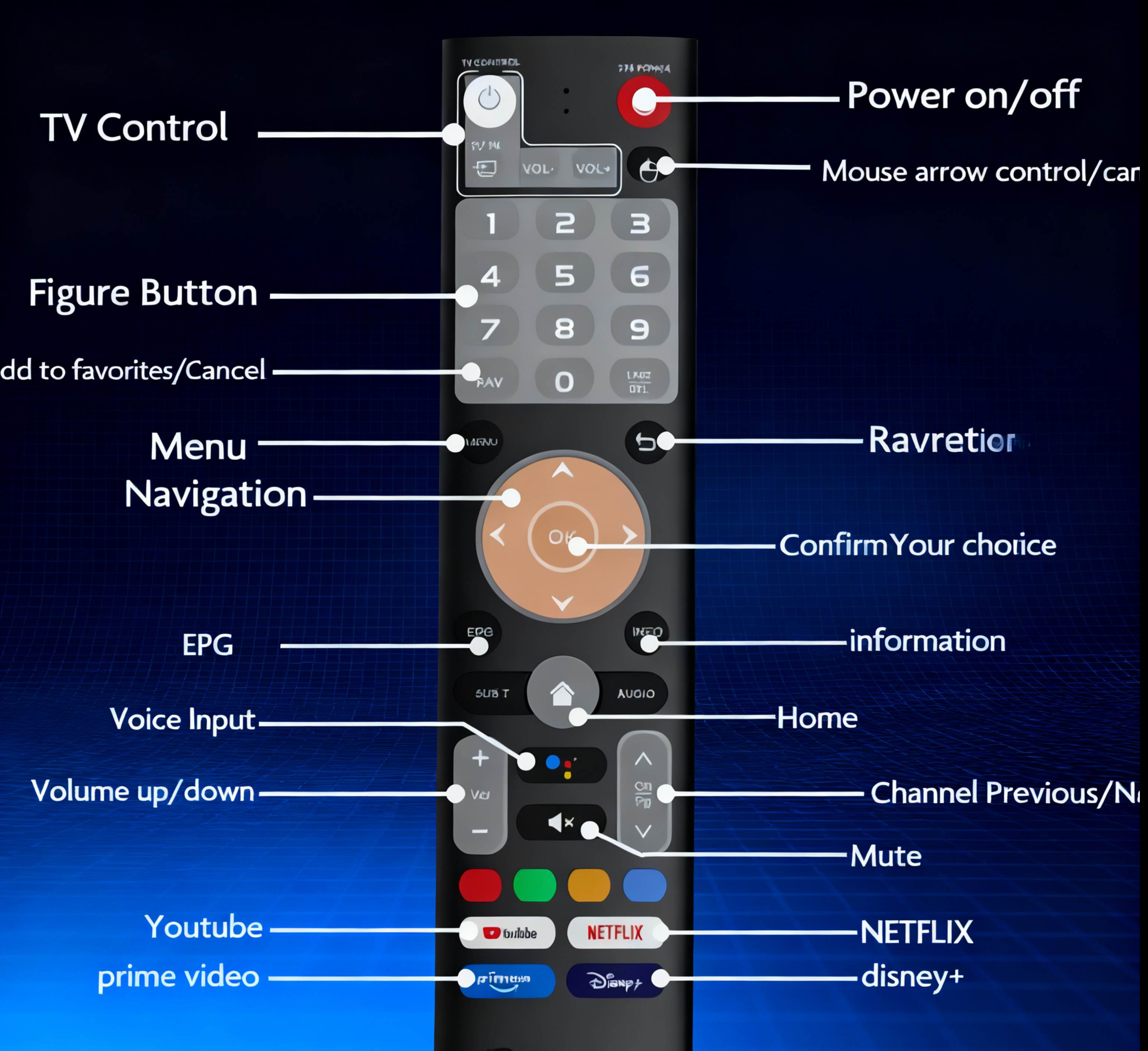

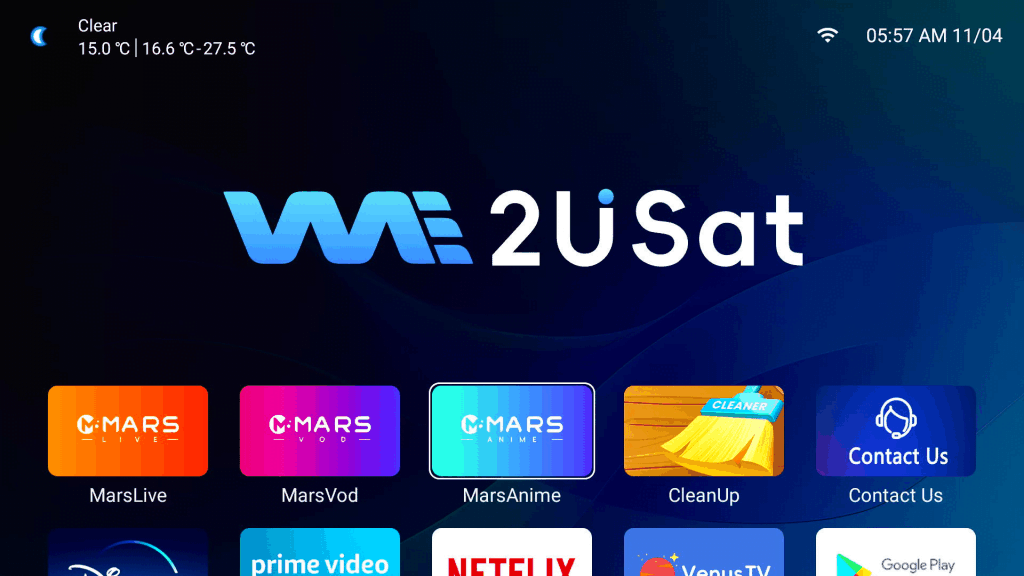
Leave a comment