content
TV Control
TV Input
VOL - / +
Mouse On/Off
Number Keys (0-9)
LAST/DEL Button
FAV Button
Directional Pad
OK Button
Back Button
EPG Button
INFO Button
MENU Butt
CH + / - Buttons
Volume Control
Mute Button
Voice Button
Home
5.1 Red, Green, Yellow, Blue Colored Keys
5.2 Streaming Shortcuts
6.1 Remote Not Responding
6.2 Buttons Not Functioning Properly
In an era of abundant digital entertainment, the WE2USAT system delivers a rich and immersive viewing experience. The core tool for interacting with this system is its remote control – understanding and using this tool correctly will significantly enhance your user experience. This guide provides a comprehensive overview of how to use the WE2USAT remote control.
1. Top Button Section

The most basic operation is turning the WE2USAT device on and off. Locate the " STB POWER" button, situated prominently in the upper right corner of the remote (the red button). Press this button once to turn on the device; the TV box indicator light will turn green.
TV Control: The white button in the upper left corner. Press to turn the TV on/off. Press and hold for 3 seconds to shut down the WE2USAT device.
TV Input: Quickly cycles through your TV's input sources. If your TV shows 'No Signal', try this button. Press and hold for 2 seconds for the device to automatically search for available inputs.
VOL - / +: Adjusts your TV's volume level.
Mouse On/Off: Toggles the remote's mouse function. Press this button to enter mouse mode, allowing you to control an on-screen cursor with the directional pad. Press again to exit mouse mode and return to standard button operation.
2. Number Pad Section

Number Keys (0-9): Used for entering numbers, setting up Wi-Fi passwords, searching for specific channels, or inputting account passwords.
LAST/DEL Button: Quickly returns to the previously watched channel. Also functions as a delete key to correct mistakes when entering passwords or text.
FAV Button:
Short Press: Opens your favorites list for quick access to saved channels.
Press and Hold (2 seconds): Adds the current channel or application to your favorites.
For specific operations, please follow "Easy Use of Favorites".
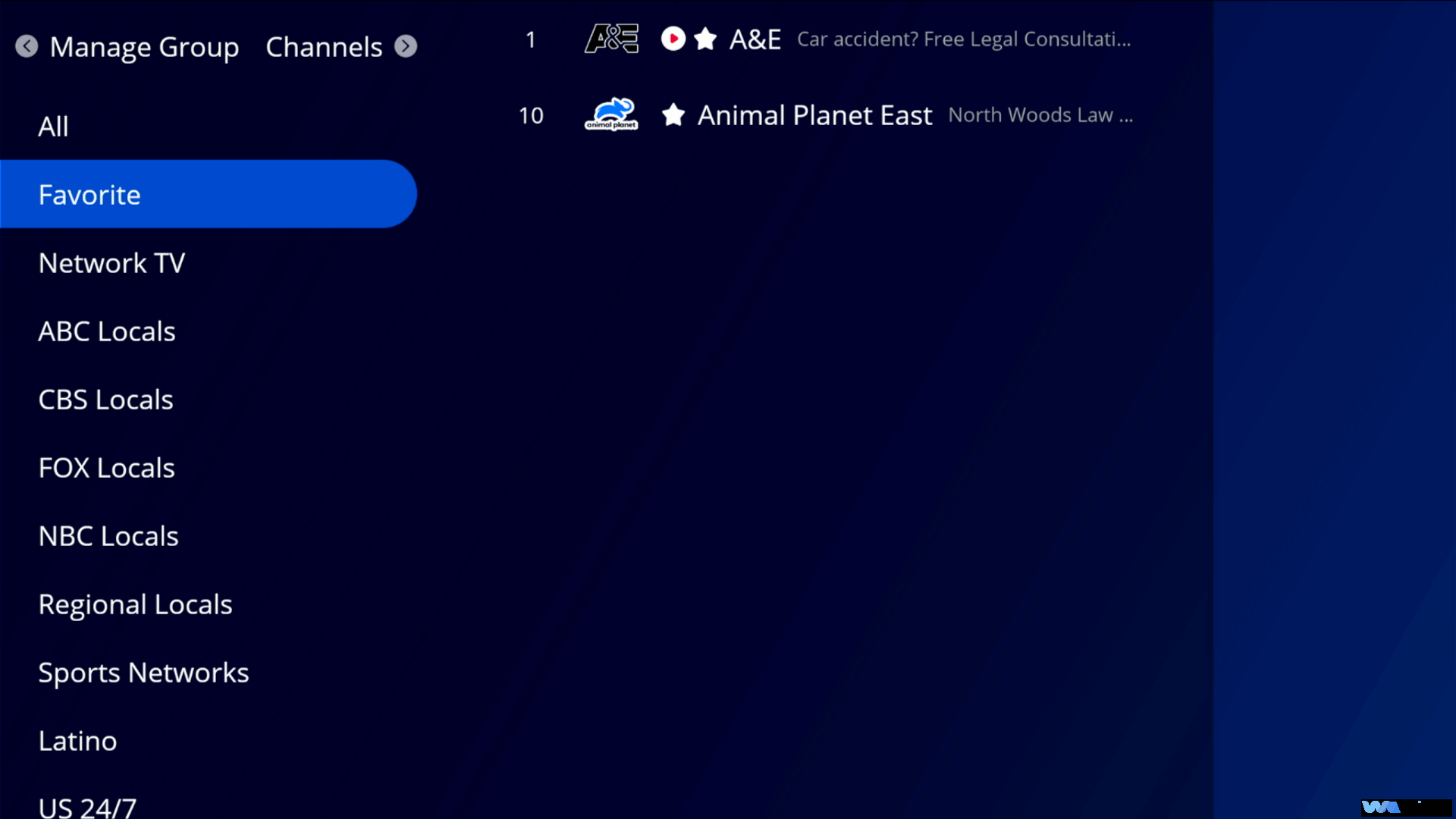
3. Menu Navigation Section

Directional Pad (Up, Down, Left, Right): Navigates through on-screen menus.
OK Button: Selects the highlighted menu option or confirms an action after navigating with the directional pad.
Back Button: Returns to the previous screen or menu level. For example, if you are in a submenu within "Settings," press this to go back to the main Settings menu.
EPG Button (Electronic Program Guide): Displays the program guide for the next 7 days. You can see detailed information like program names, air times, and genres for various channels. Supports filtering and search. Press the OK button to set a reminder for a selected program.
INFO Button: Displays detailed information about the currently playing content, such as video resolution, audio format, duration, and current time.
MENU Button: Brings up the options menu for the current screen, including playback settings, aspect ratio adjustment, subtitle switching, and more.
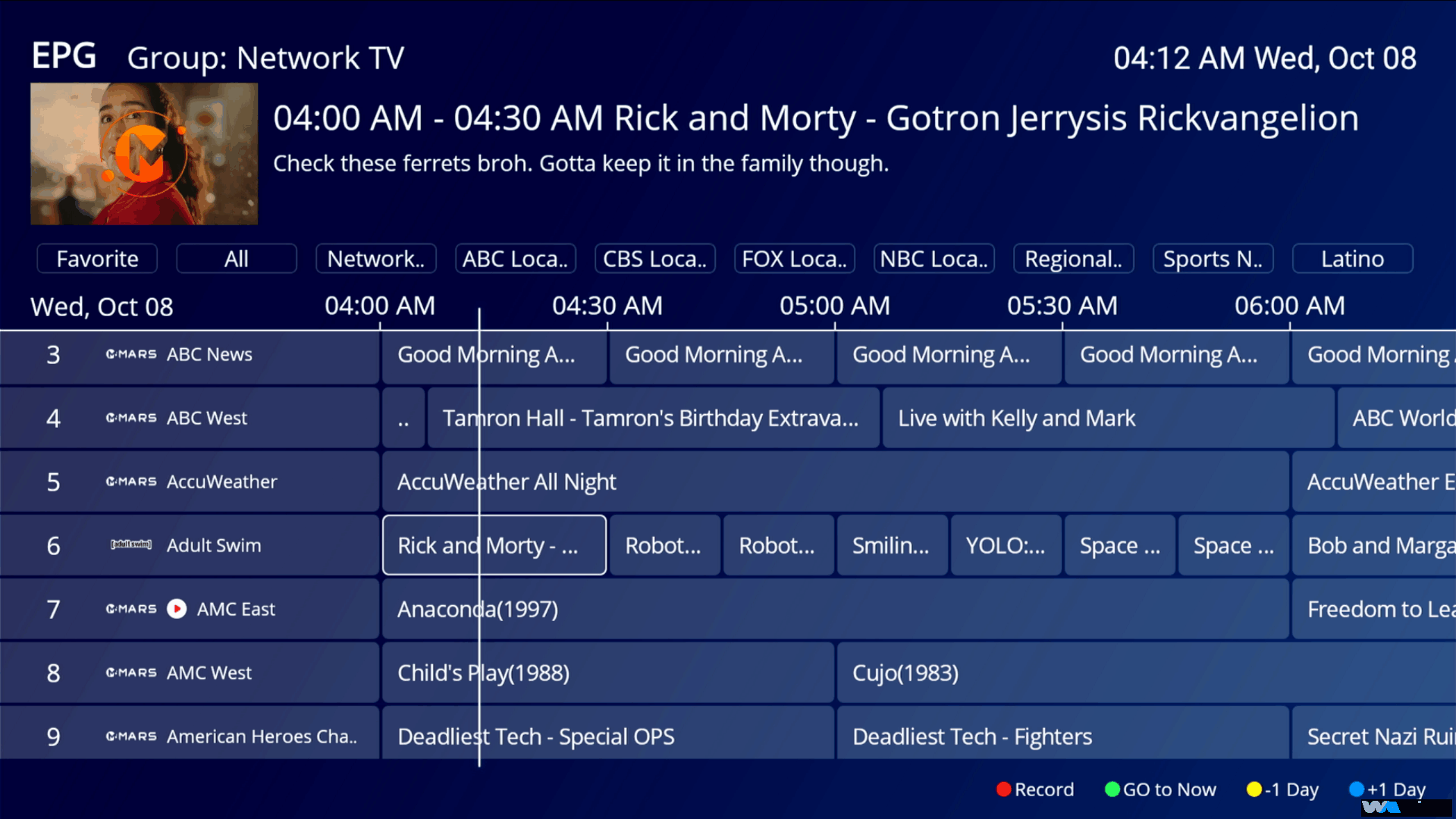
4. Basic Function Keys

CH + / - Buttons: Quickly cycle up or down through channels.
Volume Control: Adjusts the volume level. Use "Volume +" to increase and "Volume -" to decrease. For instant silence, press the "Mute" button. Press "Mute" again to restore the previous volume level.
Mute Button: Quickly turns the sound on or off.
Voice Button: Press and hold to speak English commands for hands-free control.
Home Button: Instantly returns to the main home screen, no matter which app or menu you are currently in.
5. Special Function Keys
5.1 Red, Green, Yellow, Blue Colored Keys
The functions of these four colored keys can often be customized based on user preference. In certain apps or menus, they may trigger additional features. For example, in an on-demand menu, the Red button might "Rent Movie," Green could "Add to Favorites," Yellow might "View Related Content," and Blue could "Show Program Additional Information."
5.2 Streaming Shortcuts
This section consists of dedicated buttons for popular streaming apps like YouTube, Prime Video, NETFLIX, and Disney+. They provide one-touch access, getting you directly into the app without delay.
6. Troubleshooting
6.1 Remote Not Responding
If your WE2USAT remote isn't working, follow these steps:
Check Batteries: Open the battery compartment on the back. Ensure the batteries are inserted with the correct polarity and have sufficient charge. Replace old batteries with new ones.
Clear Obstructions: Make sure there are no objects blocking the path between the remote and the WE2USAT device (the remote uses infrared signals, which can be blocked easily). Move any potential obstacles.
Reset the Remote: Some remotes have a small reset pinhole on the back. Use a paperclip or similar thin object to press and hold the reset button inside the hole for a few seconds. Then try using the remote again.
6.2 Buttons Not Functioning Properly
If some buttons aren't working correctly, try these steps:
Clean the Remote: Dust or debris under the buttons can cause malfunctions. Gently wipe the surface of the remote, especially around the buttons, with a soft, dry cloth.
Seek Help: If cleaning doesn't resolve the issue, it might be a hardware fault. Please contact WE2USAT Customer Support for further assistance or consider replacing the remote.
Thank you for reading! We hope this guide has been helpful. If you have any further questions, please feel free to leave a comment



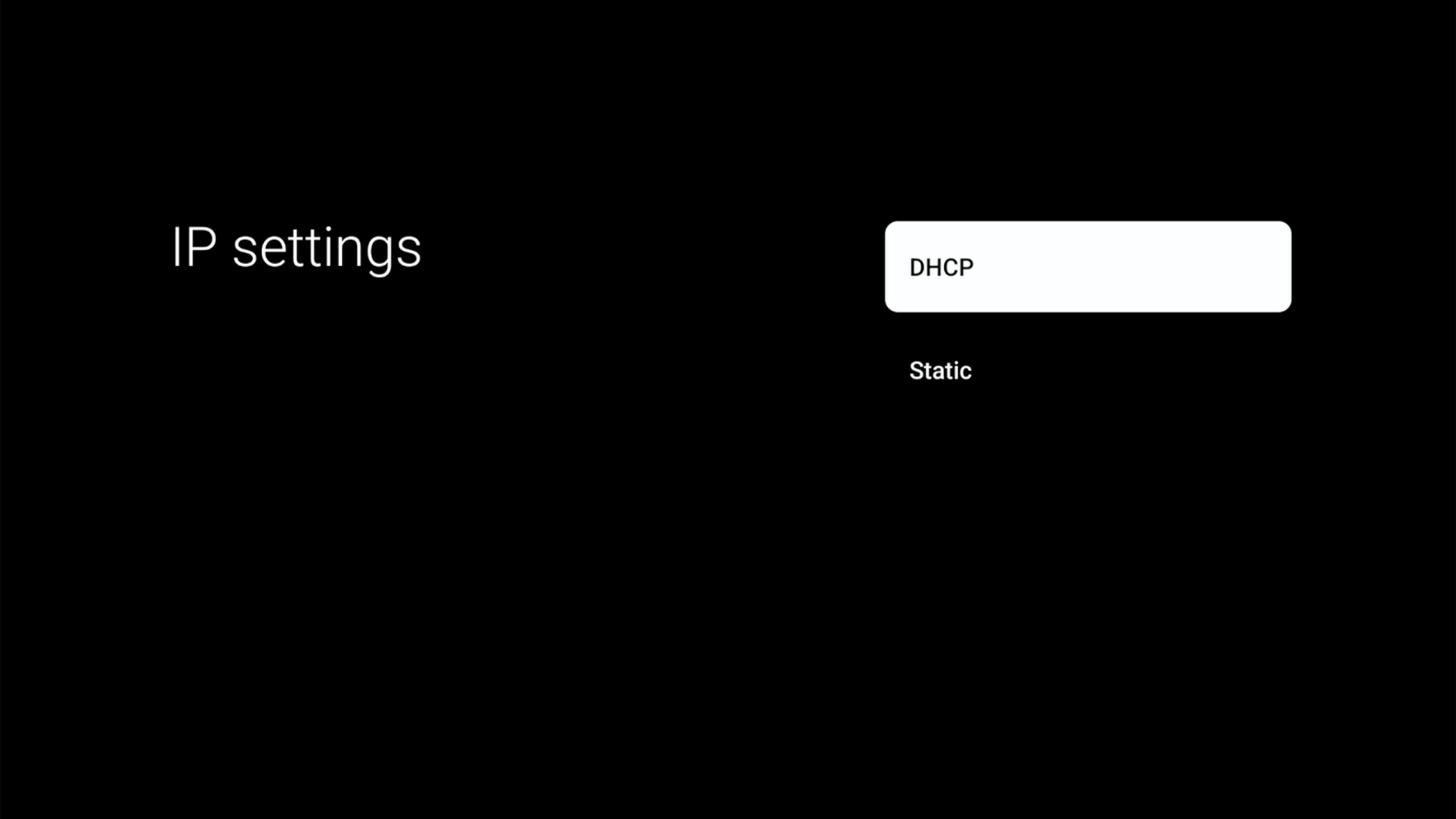
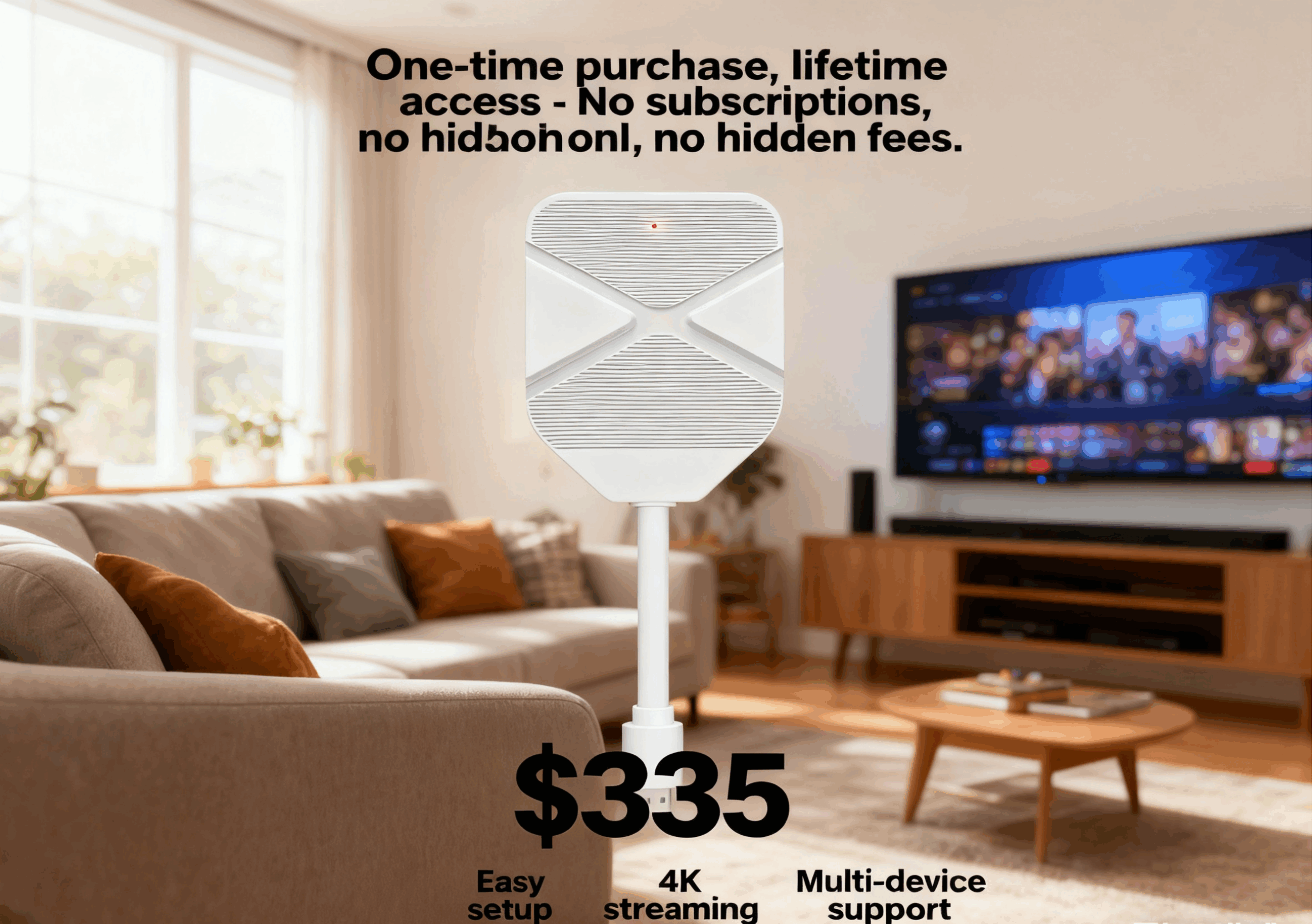

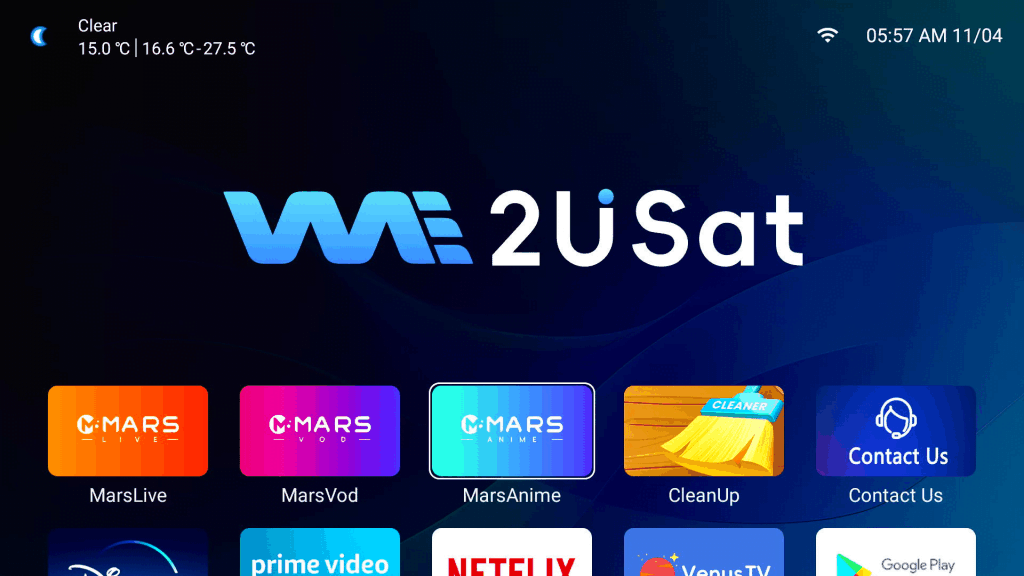
Leave a comment